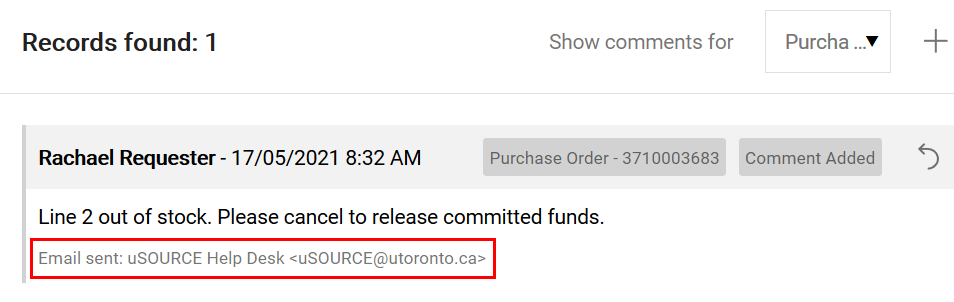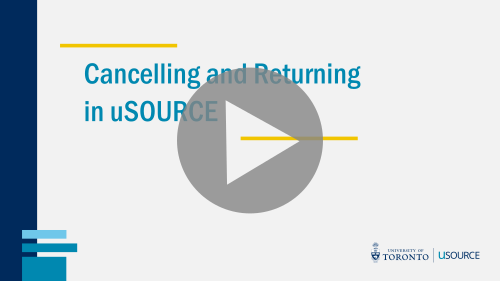Cancel an Order
To cancel a line item that has not been delivered , first contact the Supplier to cancel the item in their system.
Note: If the item has been delivered, you’ll need to follow the return process instead (see Return an Order, or Return an Order ($5,000+).
Next, notify the uSOURCE Help Desk using a PO Comment:
- Open the Purchase Order: in the Quick Search field, enter the PO number, click on the search icon, then click the PO link.
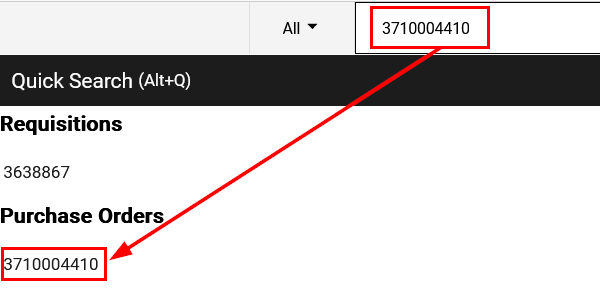
- Click on the Comments tab, then the + icon to create a new comment.
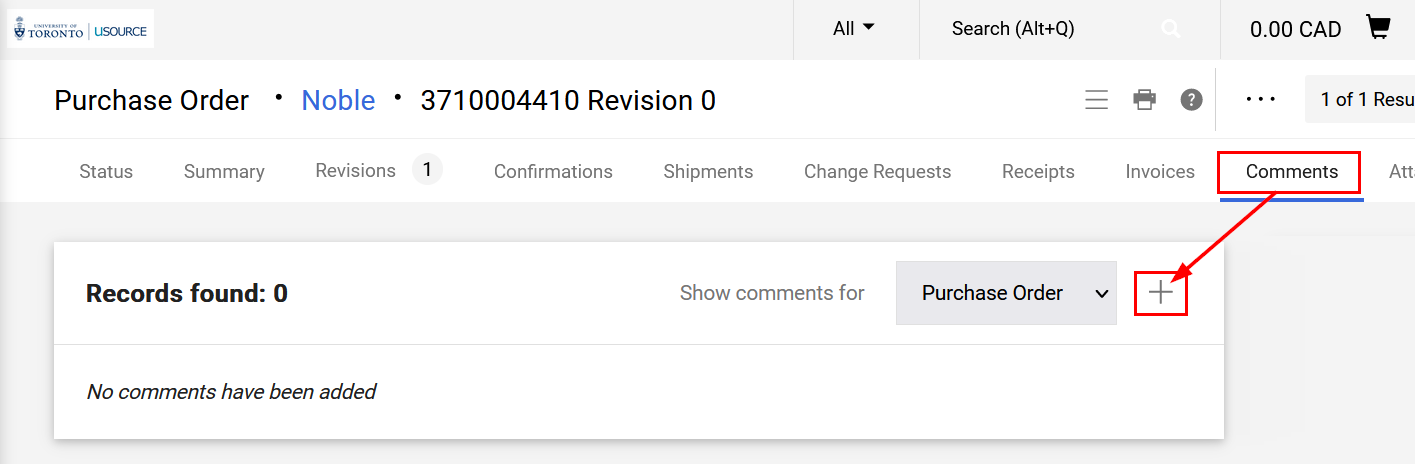
- Add the uSOURCE Help Desk to this comment: click Add Recipient.
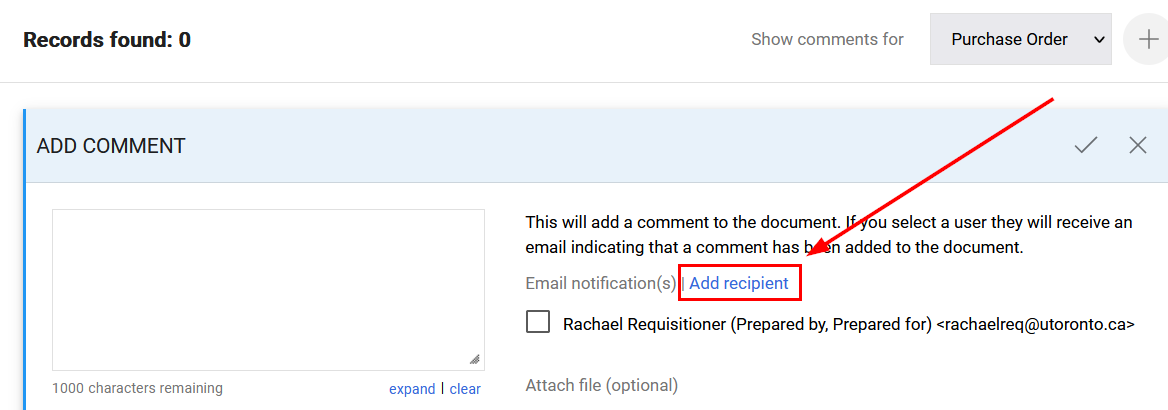
- A User Search window will appear. In the User Name field, enter uSOURCE, click Search.
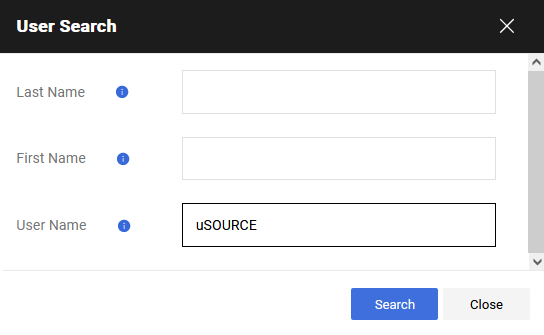
- Click the + icon under Action.
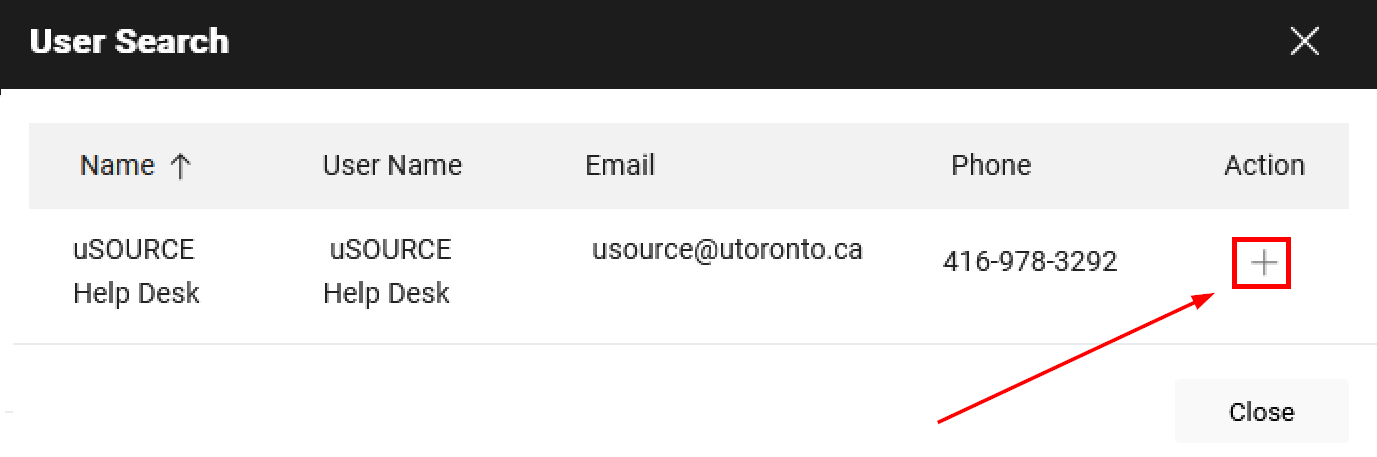
- In the text area, enter the nature of the request (1), then to finish, click the checkmark icon (2).
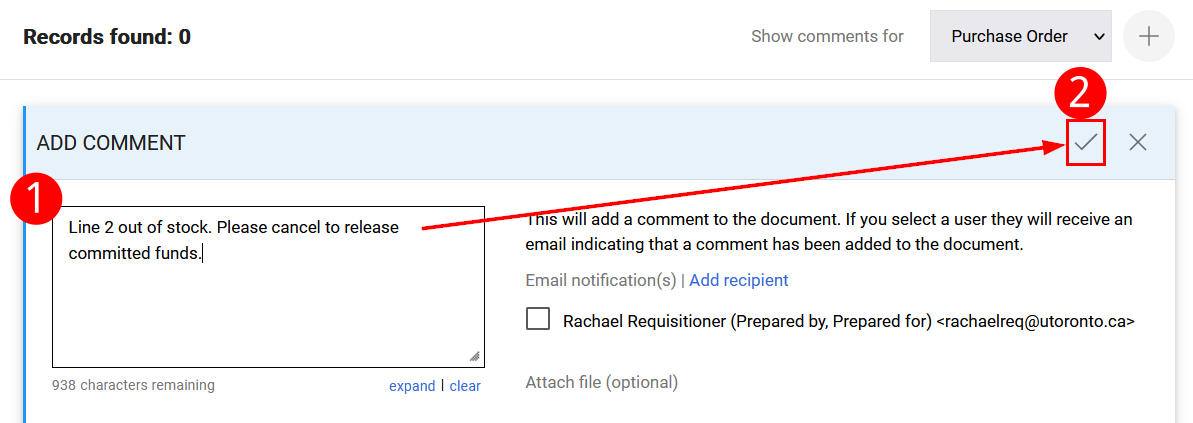
The comment will be added to the PO, and a notification will be sent to the uSOURCE Help Desk to process your request.
Last Updated: April 4, 2025