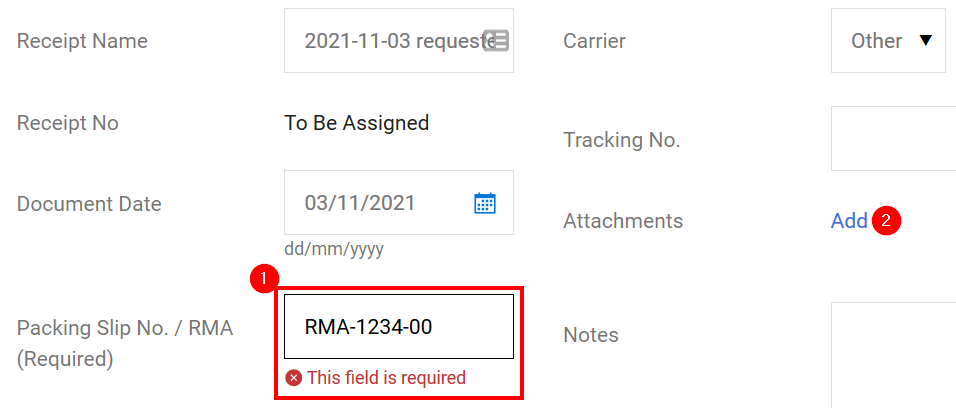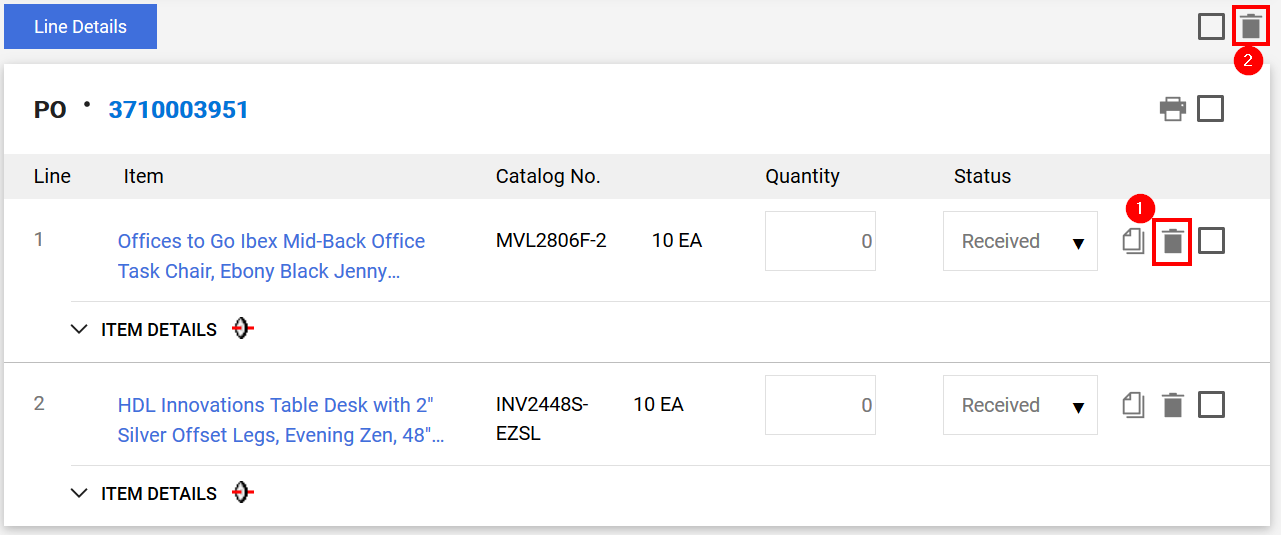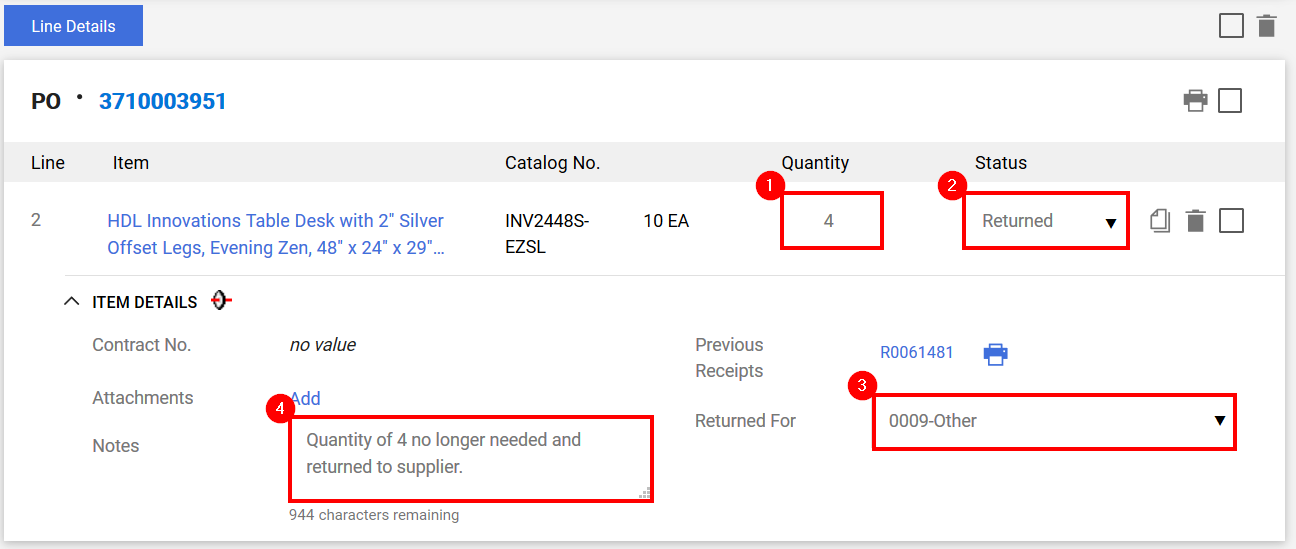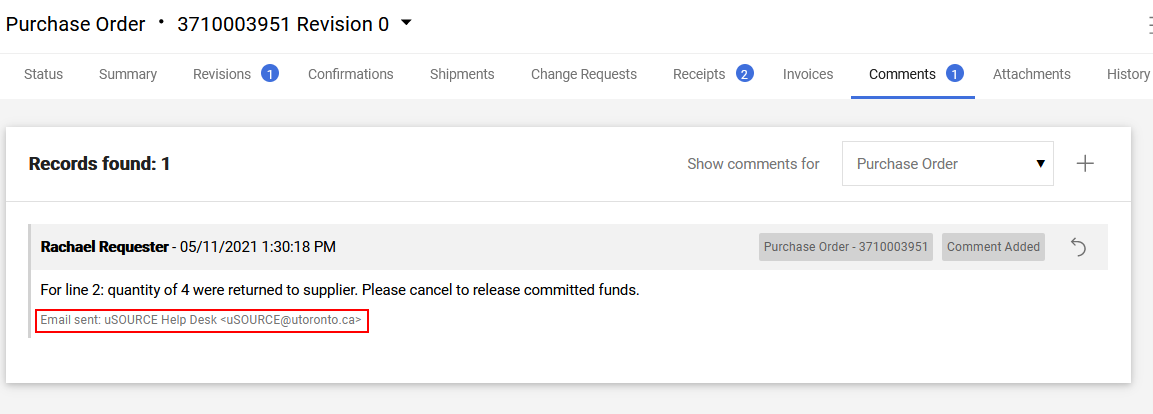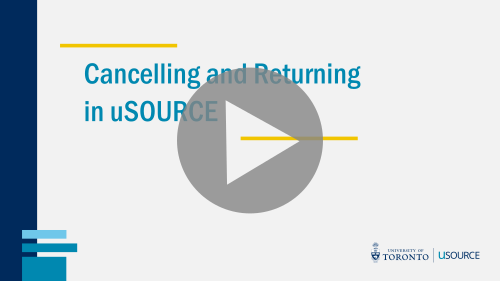Return an Order ($5,000+)
In the event an item is damaged, defective, incorrect etc., contact the Supplier directly and ask them to arrange for a product return. If item has been invoiced, ask the Supplier to submit a Credit Memo through uSOURCE. And when the Purchase Order total (before tax) is greater than $5,000, the return must be documented in the system by creating a Return Receipt.
Note: Items must be received in the system before they can be returned. See How to Create a Goods Receipt.
Create a Return Receipt
Open the Purchase Order: in the Quick Search field, enter the PO number, click on the search icon, then click the PO number.
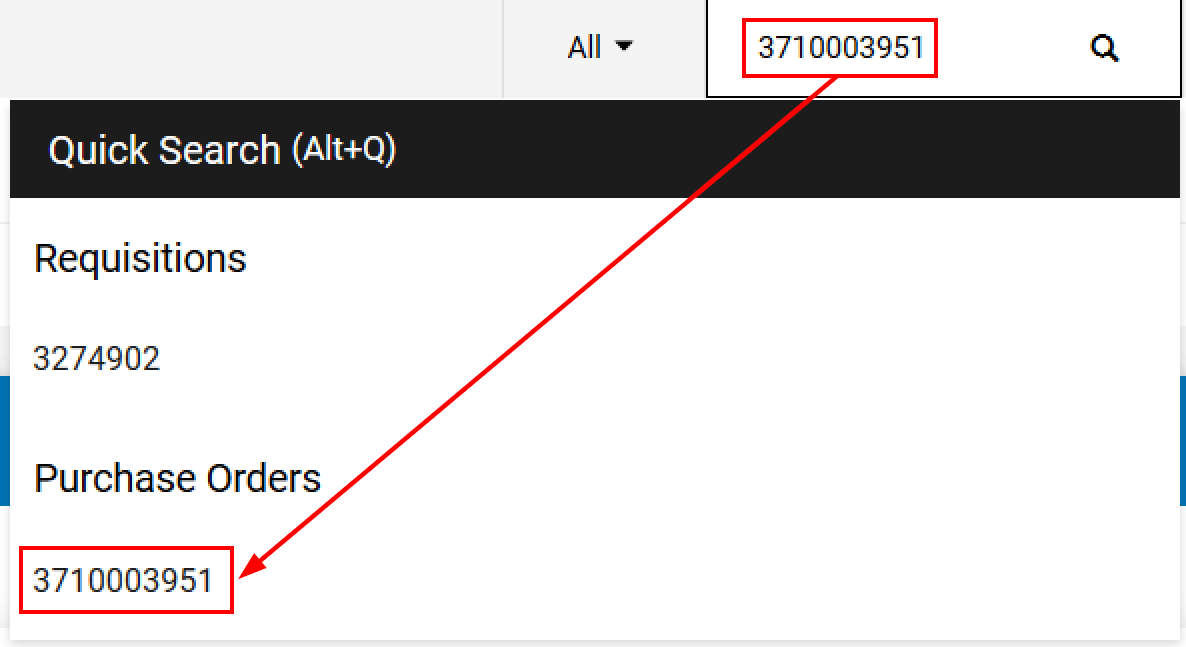
Click on the Receipts tab (1). Ensure the item(s) have a corresponding Goods Receipt (2), then click the + icon to create a Return Receipt (3).
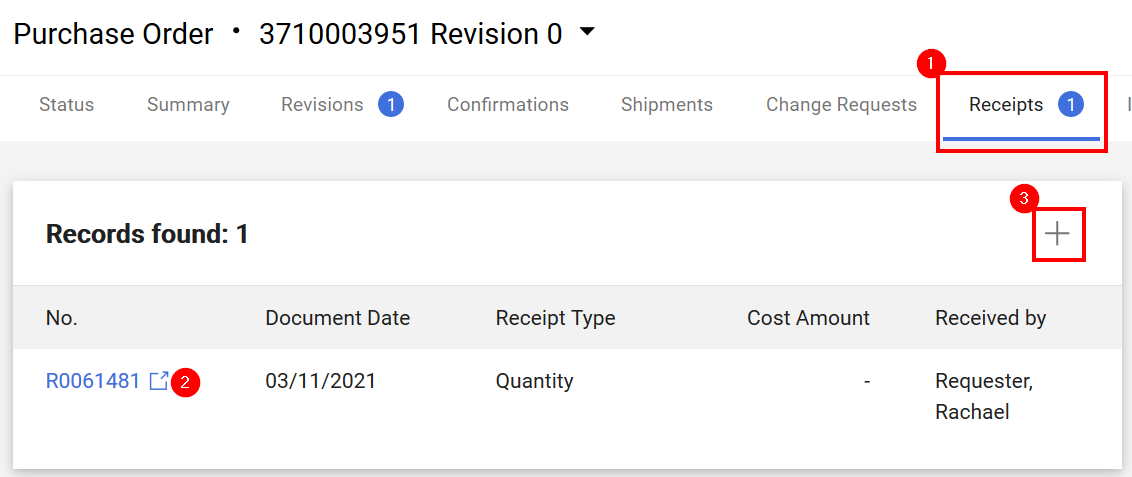
Enter the RMA number provided by the Supplier in the Packing Slip/RMA field (1). While not required, it is recommended to attach a scan of the RMA label and any other documentation by using the Add link (2).
In the Line Details section, remove any line items that you will not be returning by clicking the trash icon at the line item level (1) or selecting multiple lines and clicking the top trash icon (2).
Enter the number of items you are returning in the Quantity field (1). Select Returned from the Status drop-down (2). Select the reason for return (3). Enter a description in the Notes field (4) (optional).
When finished, click the Complete button (top-right of screen).
Cancel Line Item
If you are not expecting a replacement, send a request to the uSOURCE Help Desk to cancel the item to release the committed funds.
- Open the Purchase Order, click on the down-arrow icon, and from the drop-down selected Add Comment.
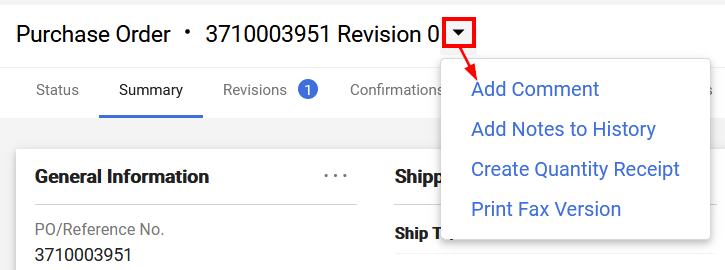
- Add the uSOURCE Help Desk email address to the comment by clicking Add recipient.
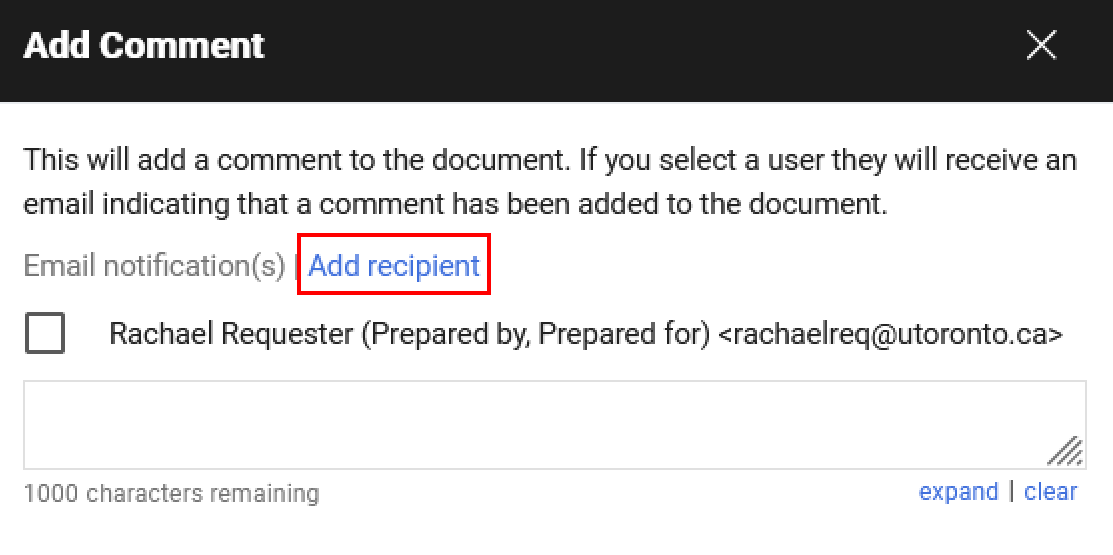
- A User Search window will appear. In the User Name field, enter uSOURCE, press Search. The uSOURCE Help Desk should appear. Click the + icon. In the text area, enter the nature of the request (e.g. “For line 2: quantity of 4 were returned to supplier. Please cancel to release committed funds.”). To finish, click Add Comment.
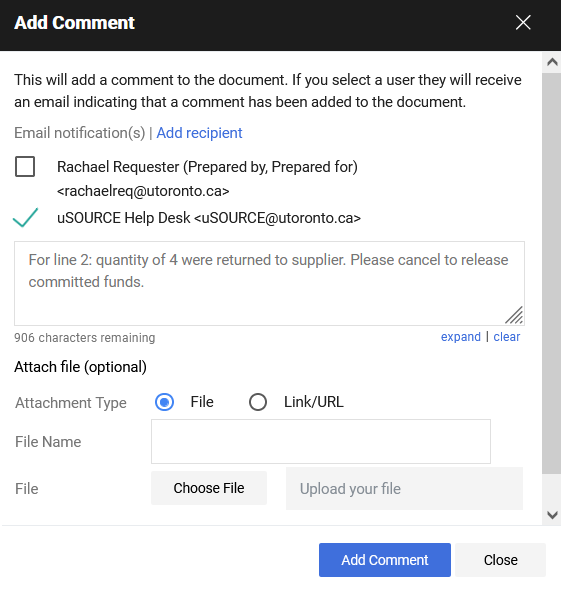
The comment will be added to the PO, and a notification will be sent to the uSOURCE Help Desk to process your request.
Last Updated: November 5, 2021