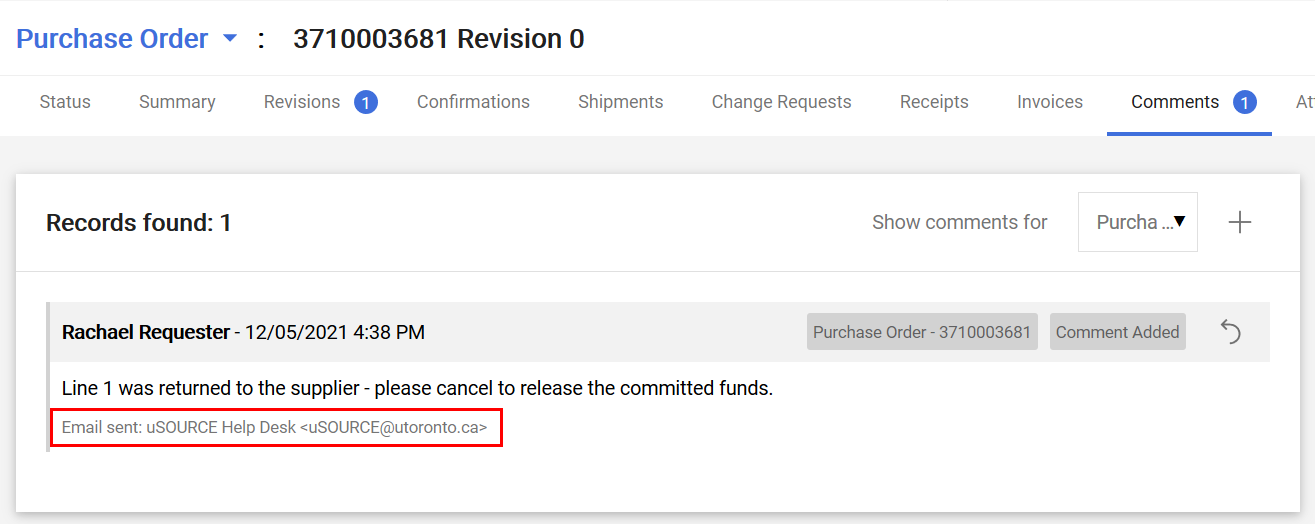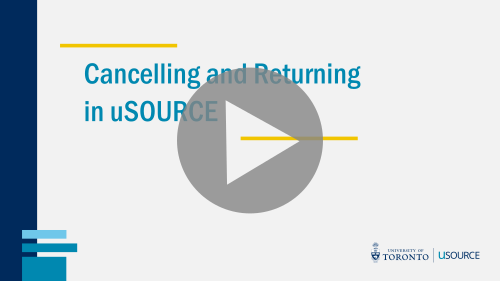Return an Order
Over the coming months, a new interface will be rolled out to uSOURCE users. The sections below provide instructions for both the Classic User Experience and the New User Experience.
Classic User Experience
In the event an item is damaged, defective, incorrect etc., contact the Supplier and ask them to arrange a product return. If the item has been invoiced, ask them to submit a Credit Memo through uSOURCE.
Note: if the Purchase Order total is more than $5,000 (before tax), see Return an Order ($5,000+).
Cancel Line Item
If you are not expecting a replacement, send a request to the uSOURCE Help Desk to cancel the item to release the committed funds.
- Open the Purchase Order, and in the Available Actions drop-down, click the Go button next to Add Comment.

- Add the uSOURCE Help Desk email address to the comment by clicking add email recipient.
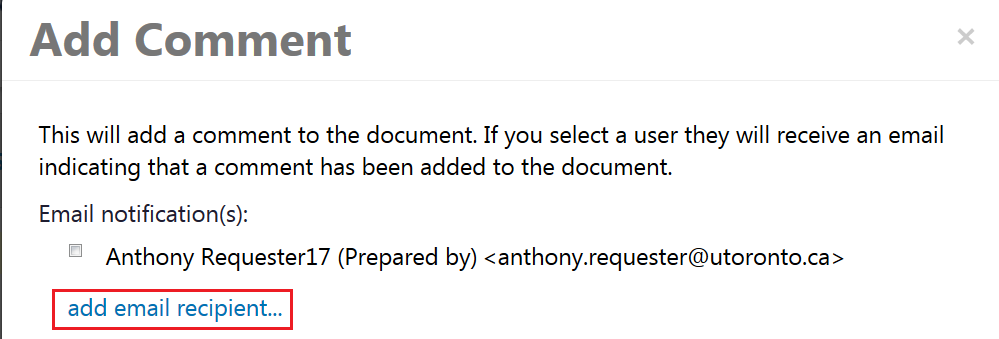
- A User Search window will appear. In the User Name field, enter uSOURCE, press Search. The uSOURCE Help Desk should appear. Click the select link. In the text area, enter the nature of the request (e.g. “Line 4 was returned to the Supplier. Please cancel to release the committed funds.”). To finish, click Add Comment.
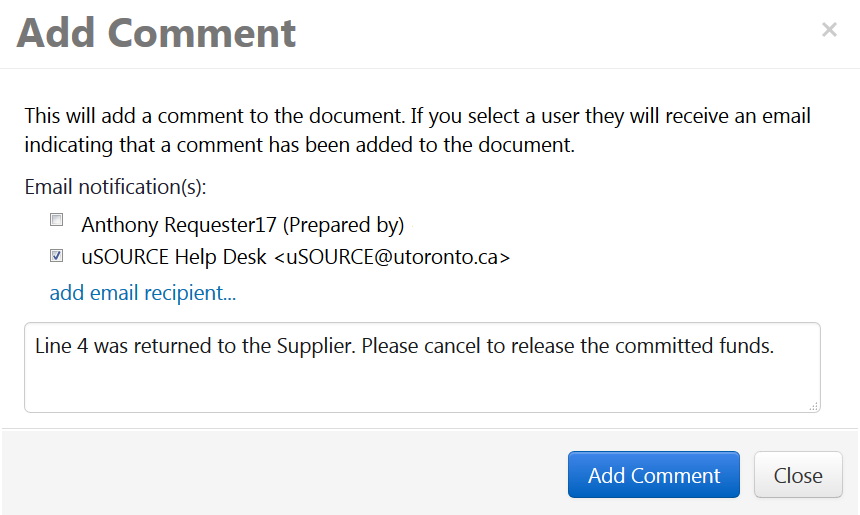
The comment will be added to the PO, and a notification will be sent to the uSOURCE Help Desk to process your request.
New User Experience
In the event an item is damaged, defective, incorrect etc., contact the Supplier and ask them to arrange a product return. If the item has been invoiced, ask them to submit a Credit Memo through uSOURCE.
Note: if the Purchase Order total is more than $5,000 (before tax), see Return an Order ($5,000+).
Cancel Line Item
If you are not expecting a replacement, send a request to the uSOURCE Help Desk to cancel the item to release the committed funds.
- Click on the Purchase Order link, and select Add Comment from the drop-down menu.
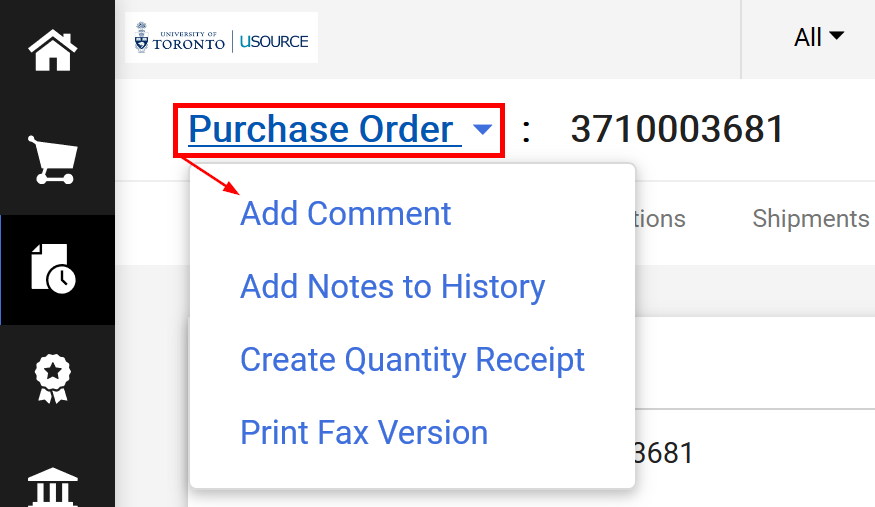
- Add the uSOURCE Help Desk email address to the comment by clicking Add recipient.
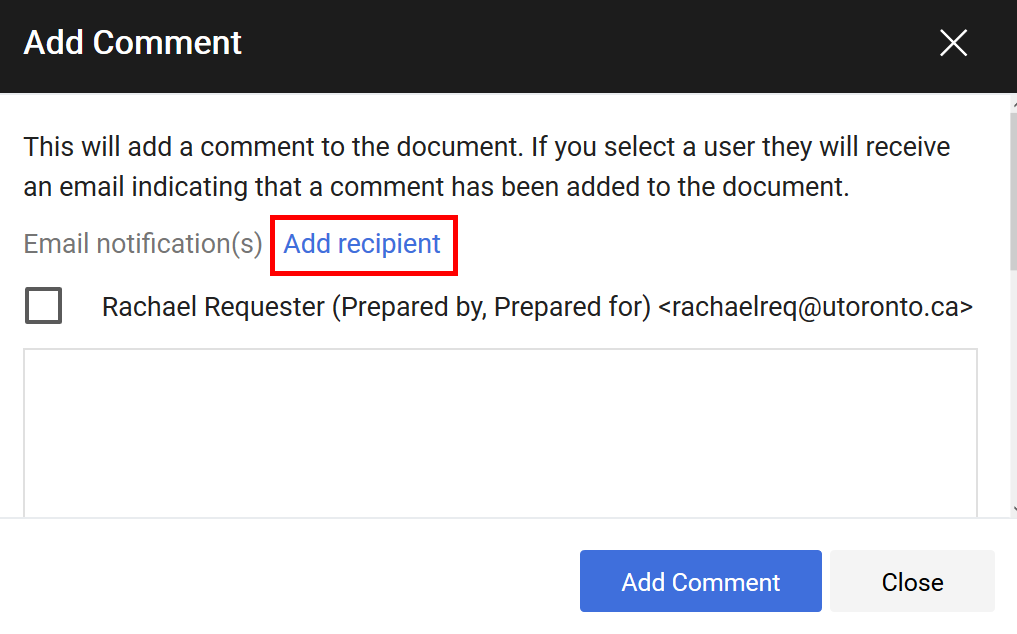
- A User Search window will appear. In the User Name field, enter uSOURCE, press Search. The uSOURCE Help Desk should appear. Click the + icon. In the text area, enter the nature of the request (e.g. “Line 4 was returned to the Supplier. Please cancel to release the committed funds.”). To finish, click Add Comment.

The comment will be added to the PO, and a notification will be sent to the uSOURCE Help Desk to process your request.
Last Updated: May 26, 2021