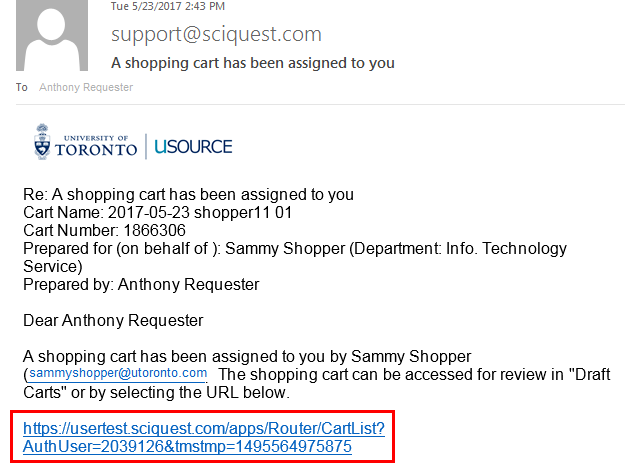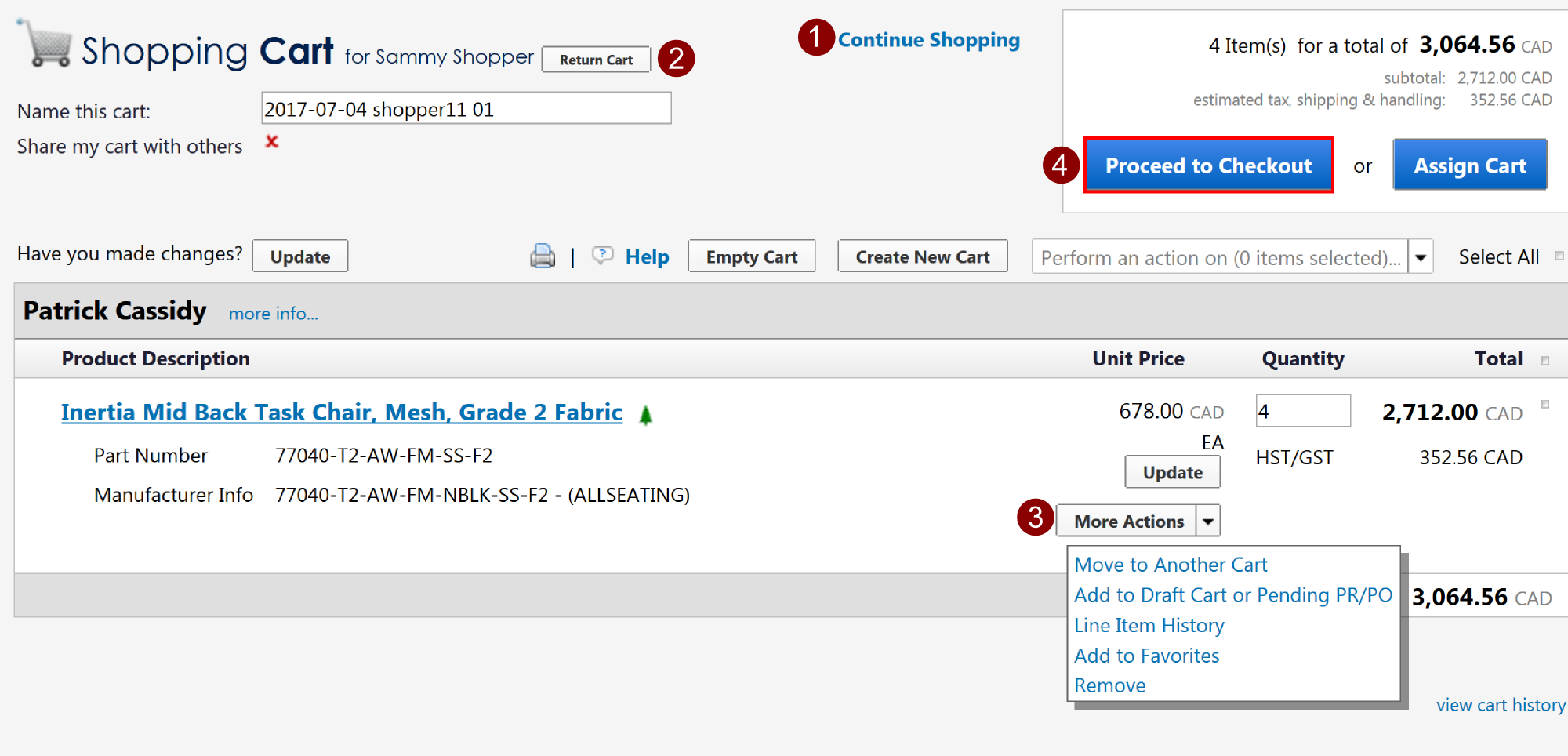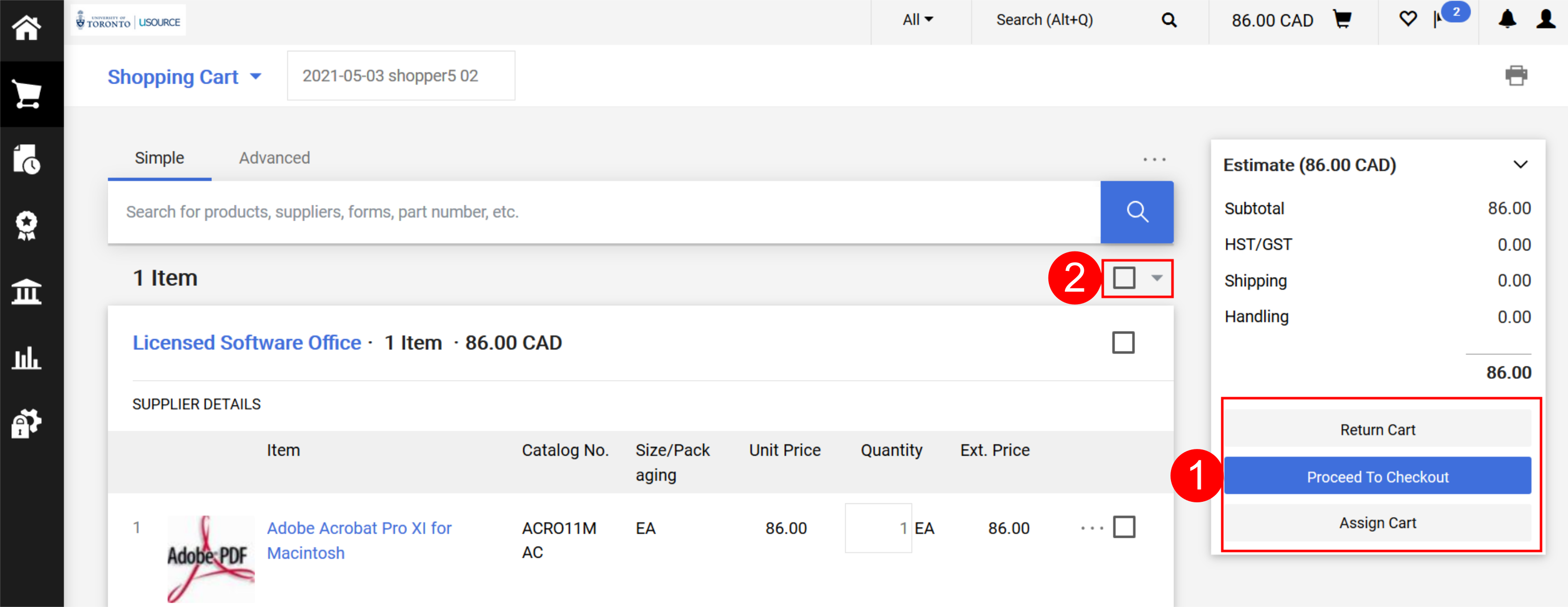Receiving and Reviewing Assigned Carts
Over the coming months, a new interface will be rolled out to uSOURCE users. The sections below provide instructions for both the Classic User Experience and the New User Experience.
Classic User Experience
You can also log into uSOURCE and review any assigned carts:
- Click on the Action Items icon on the top navigation bar, then Carts Assigned to Me.
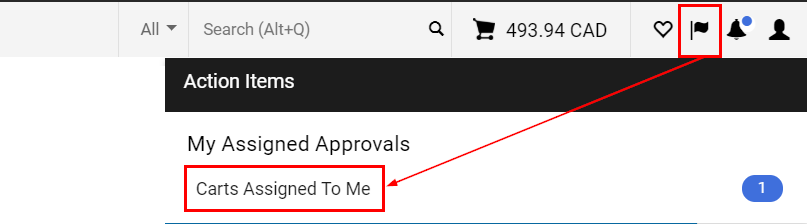
- The Cart Management > Assigned Carts page lists all carts that have been assigned to you and carts you have assigned to other users. To make the cart your active cart (i.e. open the cart), click on the Shopping Cart Name link. If you wanted to return or delete the cart, click on the View button, then make your selection.
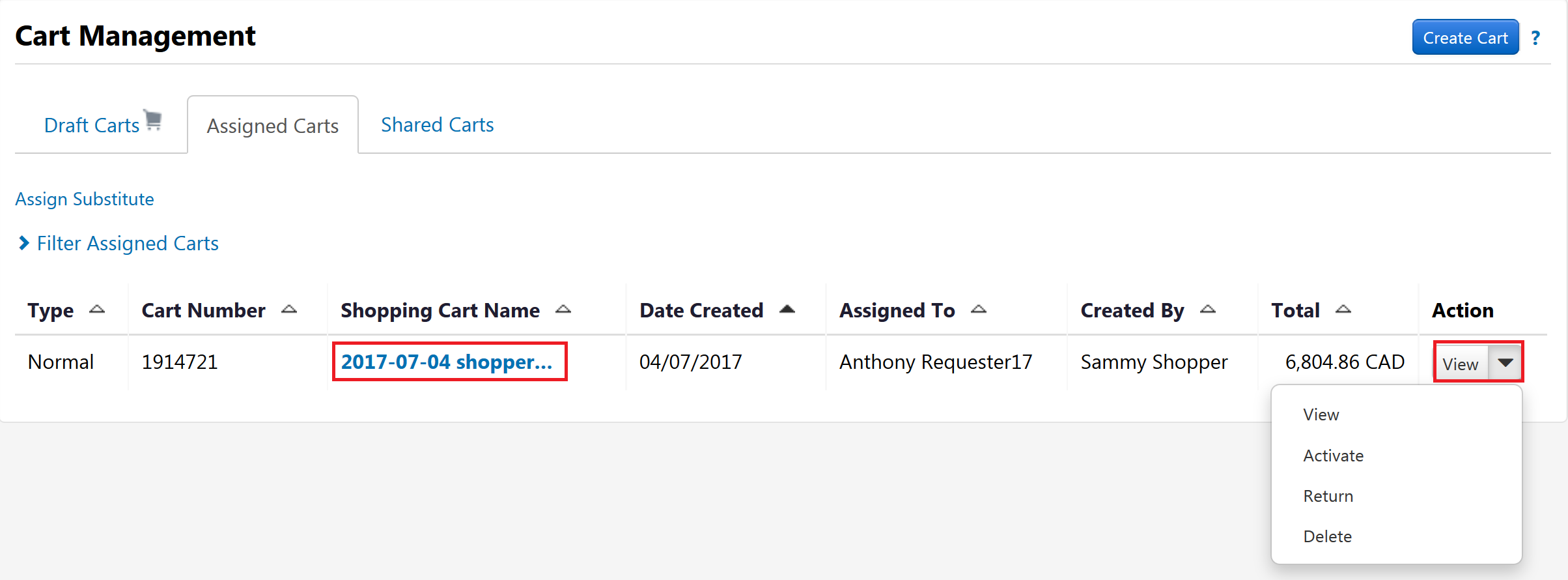
Reviewing an Assigned Cart
Once the cart has been opened, you can review it and make changes to the order by clicking on the cart total in the top navigation bar, then View My Cart.
To add additional items to this cart, click the Continue Shopping link (1), which will bring you to the Shopping homepage. To return the cart to the user who assigned it, click the Return Cart button (2). To remove line items, click the More Actions button (3), then select Remove button from the drop-down. When you’re ready to enter the account code assignment and shipping information, click the Proceed to Checkout button (4).
See also: Entering Account Assignment, Submitting the Requisition
New User Experience
You can also log into uSOURCE and review any assigned carts:
- Click on the Action Items icon on the top navigation bar, then Carts Assigned to Me.
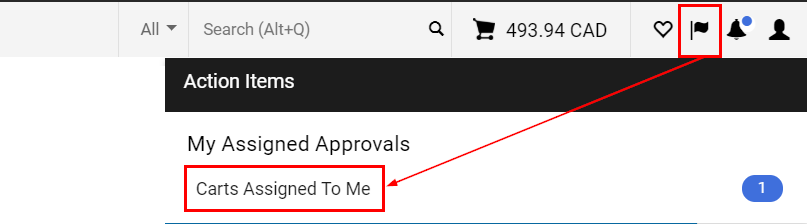
- The Cart Management > Assigned Carts page lists all carts that have been assigned to you and carts you have assigned to other users. To make the cart your active cart (i.e. open the cart), click on the Shopping Cart Name link. If you wanted to return or delete the cart, click on the View button, then make your selection.
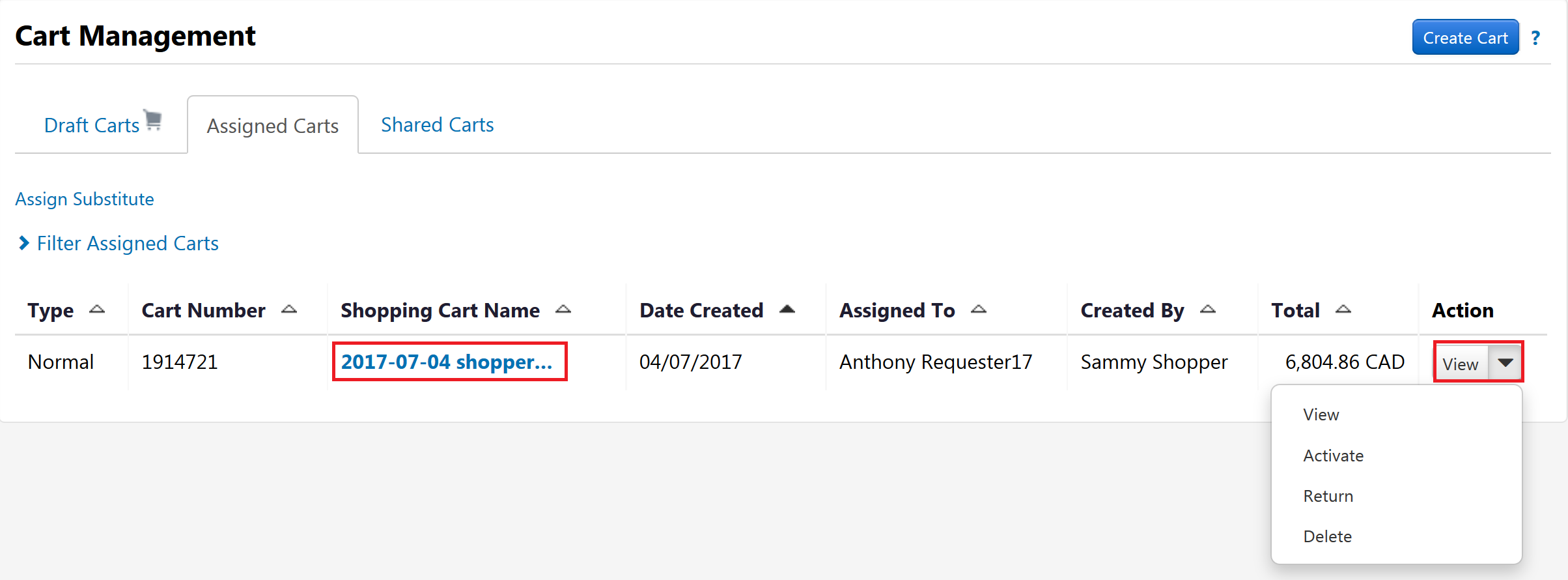
Reviewing an Assigned Cart
Once the cart has been opened, you can review and make changes to the order by clicking on the
cart total in the top navigation bar, then View My Cart.
If you’re ready to enter the account code assignment and shipping information, click the
Proceed to Checkout button (1). To remove items and for additional options (e.g. move items to another cart), select the check box and then click the down arrow menu (2).
Last Updated: May 5, 2021