Cancelling a Submitted Requisition
Over the coming months, a new interface will be rolled out to uSOURCE users. The sections below provide instructions for both the Classic User Experience and the New User Experience.
Classic User Experience
If you’ve submitted a Requisition that hasn’t been approved yet, and you need to cancel it, you must withdraw the Requisition. If it has been approved (i.e. the PO was created), see Cancel an Order.
Note: Once a Requisition is withdrawn, it can’t be reinstated.
To cancel a Requisition:
- Click the user icon in the top navigation bar, then select My Pending Requisitions from the fly-out menu.
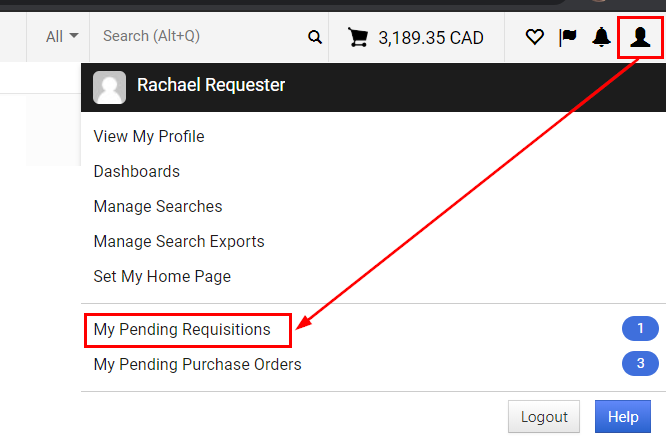
- Click on the Requisition No. link.

- From Available Actions drop-down menu, select Withdraw Entire Requisition, and click Go.
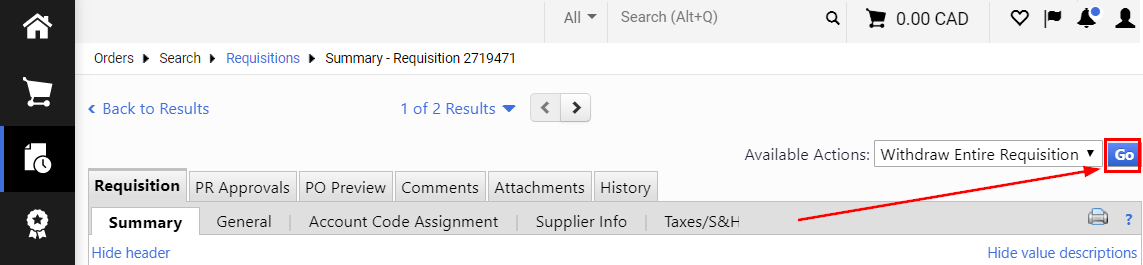
- Enter the reason for the withdrawal, and click OK.
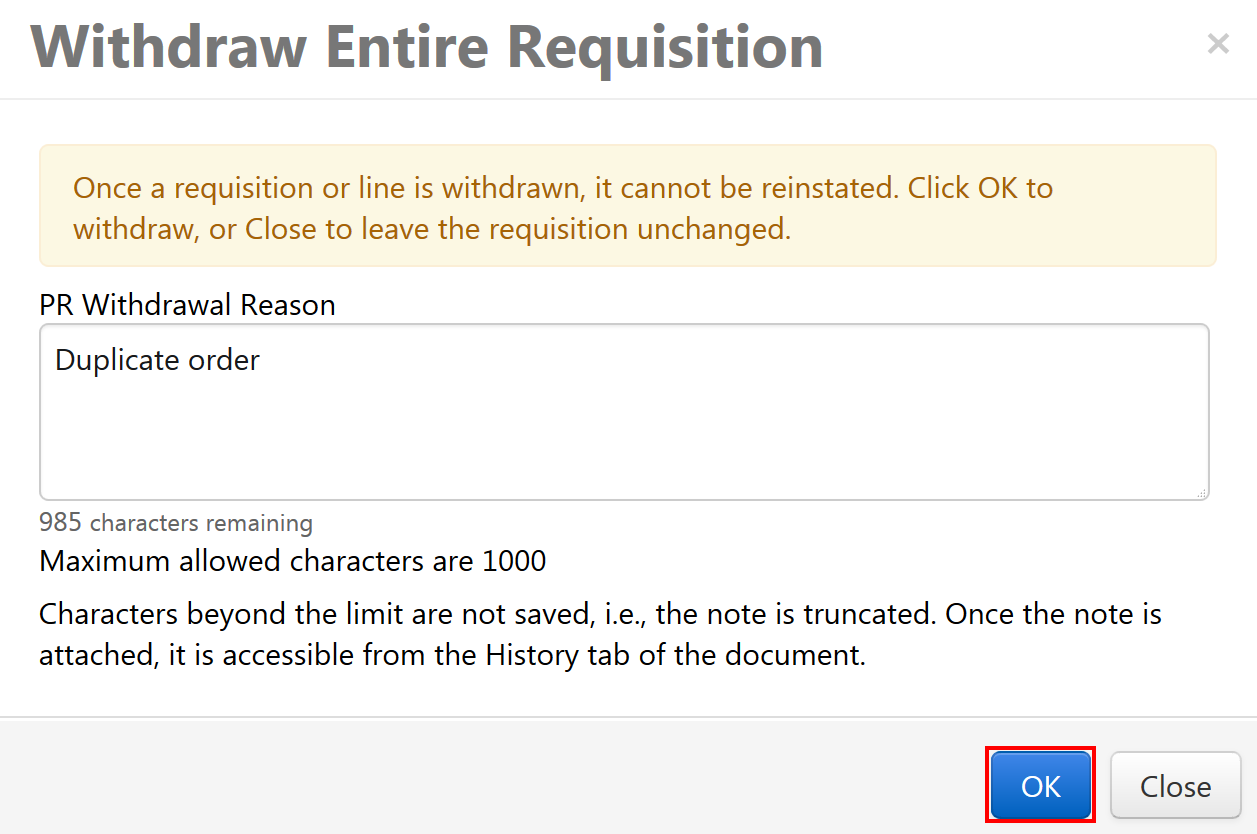
- The Requisition status will appear as Withdrawn.
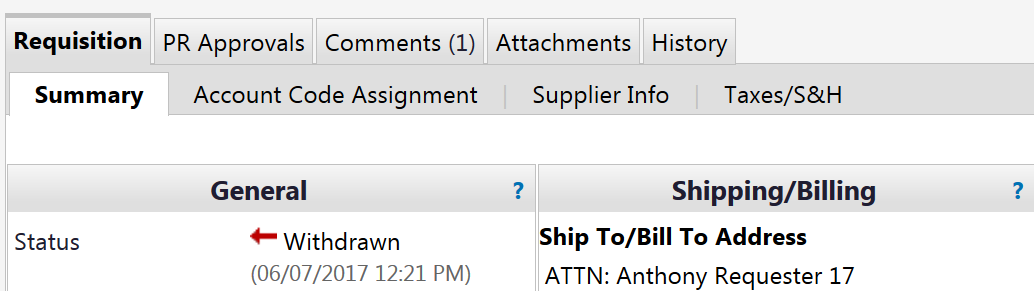
New User Experience
If you’ve submitted a Requisition that hasn’t been approved yet, and you need to cancel it, you must withdraw the Requisition. If it has been approved (i.e. the PO was created), see Cancel an Order.
Note: Once a Requisition is withdrawn, it can’t be reinstated.
To cancel a Requisition:
- Click the user icon in the top navigation bar, select My Pending Requisitions from the fly-out menu, then click on the Requisition number link.
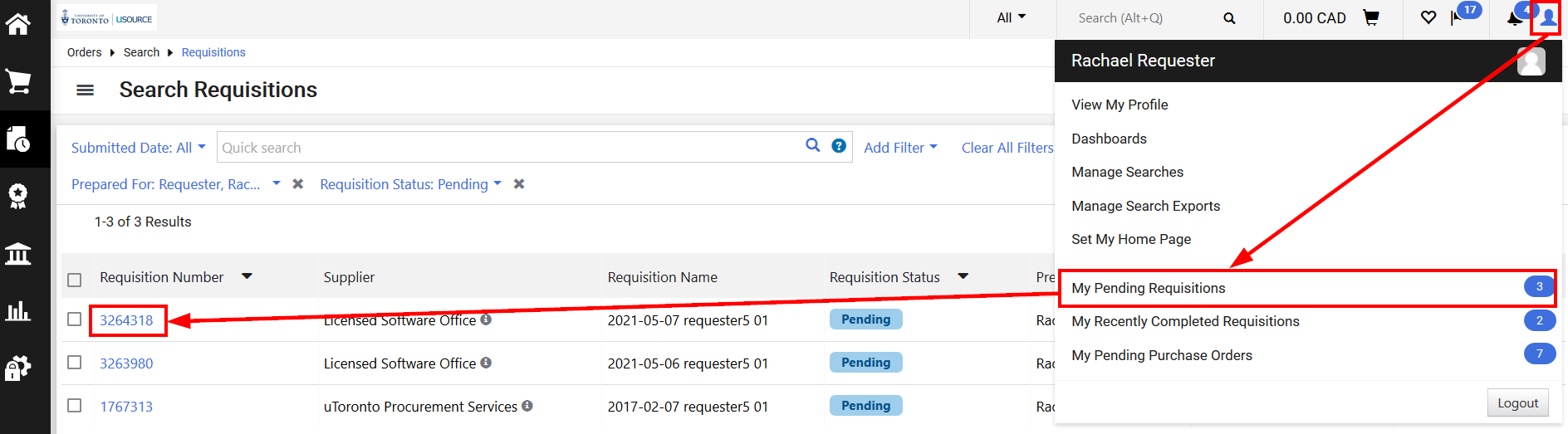
- Click on the Requisition link and select Withdraw Entire Requisition from the menu.
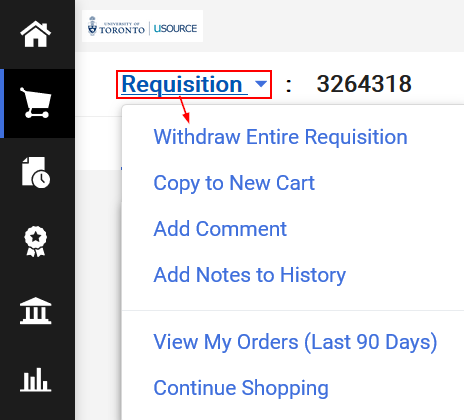
- Enter the reason for the withdrawal, and click OK.
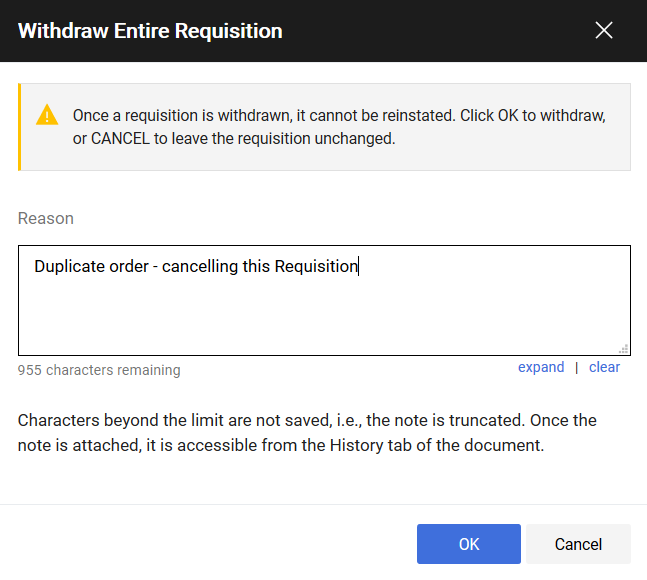
- The Requisition status will appear as Withdrawn.
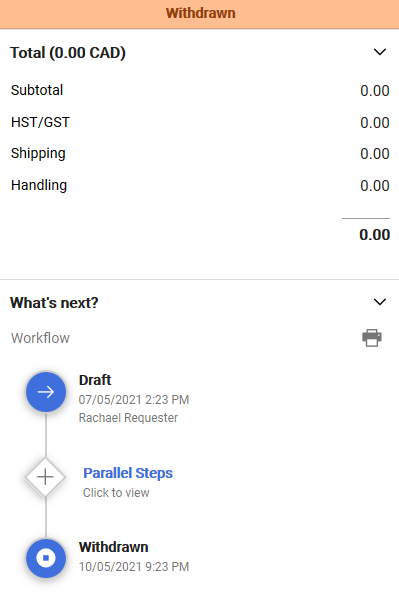
Last Updated: June 8, 2021