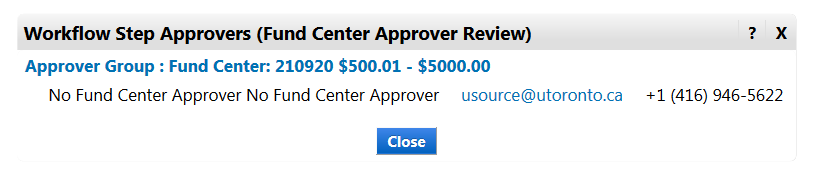Viewing Approvers
Over the coming months, a new interface will be rolled out to uSOURCE users. The sections below provide instructions for both the Classic User Experience and the New User Experience.
Classic User Experience
- From the checkout window, click on the PR Approvals tab. Under Fund Center Approver Review, click on the view approvers link.
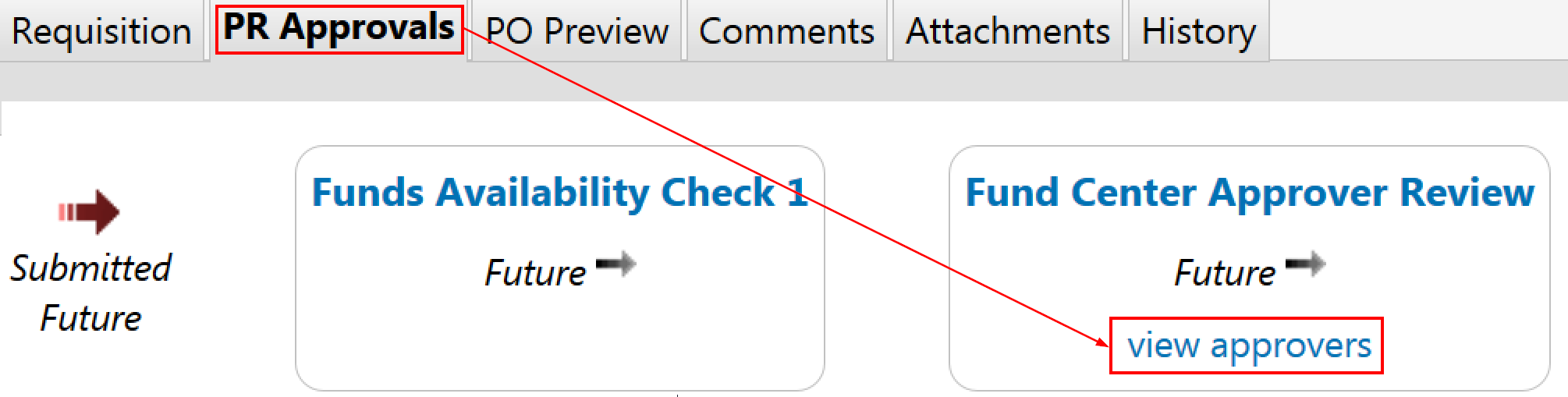
- A list of all the approvers for this Funds Center will appear. Verify the correct approvers are in place.

Note: If you see No Fund Center Approver or Missing Fund Center Approver listed, there are no approvers for this Funds Center; you should notify your department’s key contact to setup the approval rules.
New User Experience
If you are using a Funds Center in uSOURCE for the first time, it’s important to verify it has the correct approval rules in place:
- From the checkout window, in the What’s next for my order section, click on Fund Center Approver Review (1).
Note: Disregard There are no approvers under Next Step, as this relates to the funds check step.
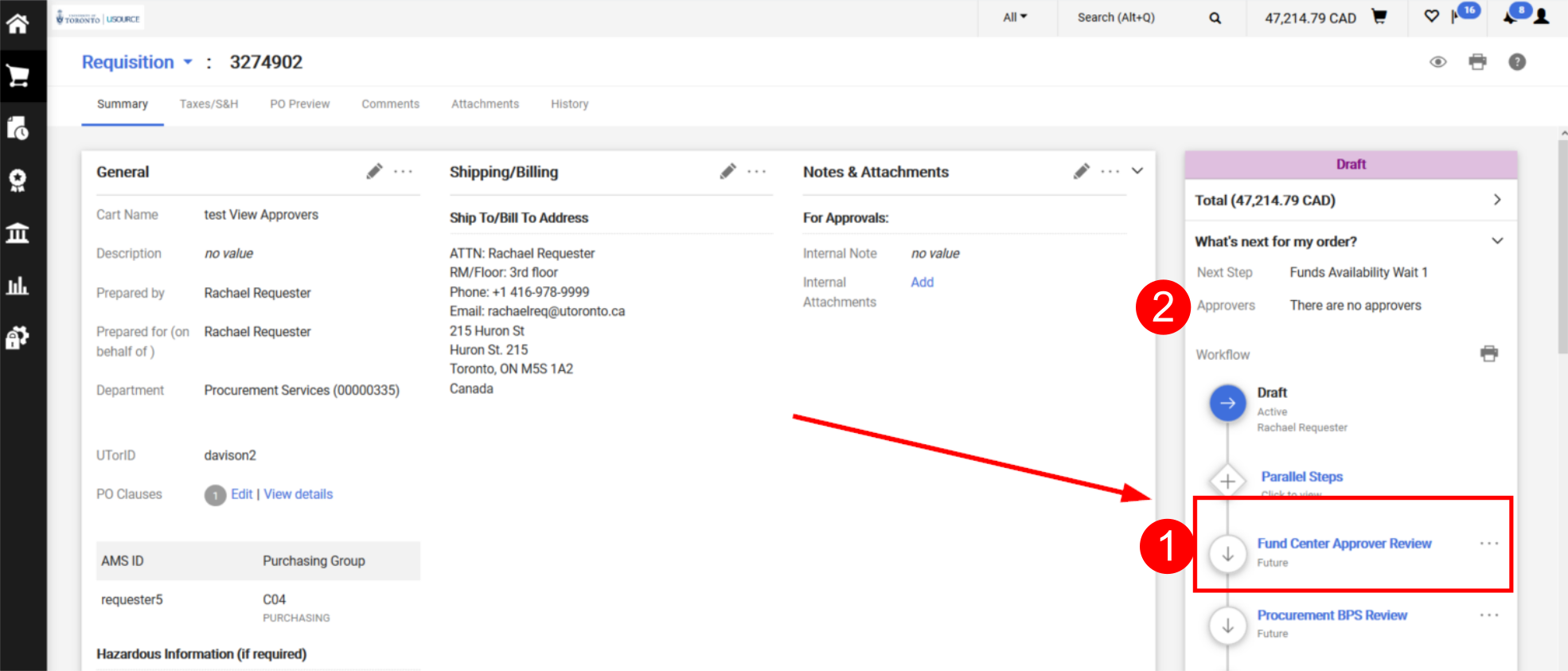
- A list of all the approvers for this Funds Center will appear, including their contact information if required.
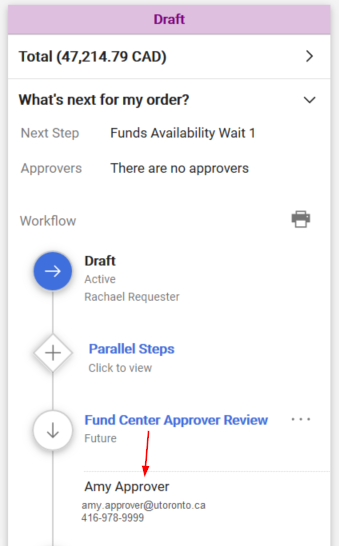
Note: If you see No Fund Center Approver or Missing Fund Center Approver listed, there are no approvers for this Funds Center; you should notify your department’s key contact to setup the approval rules.
Last Updated: June 9, 2021