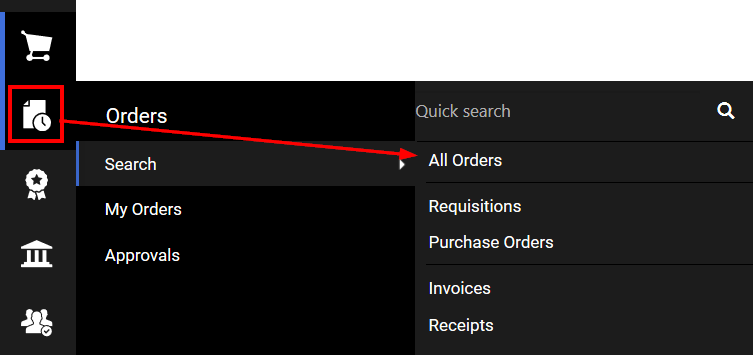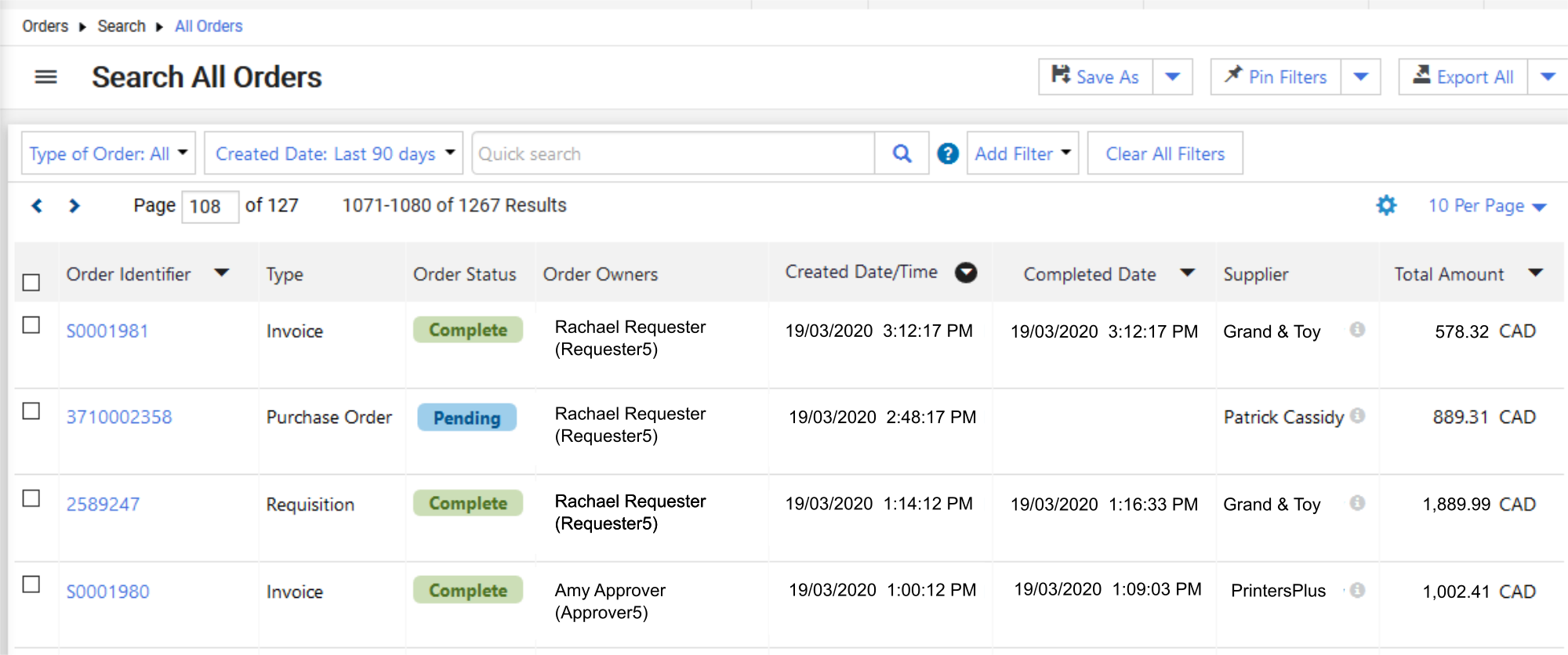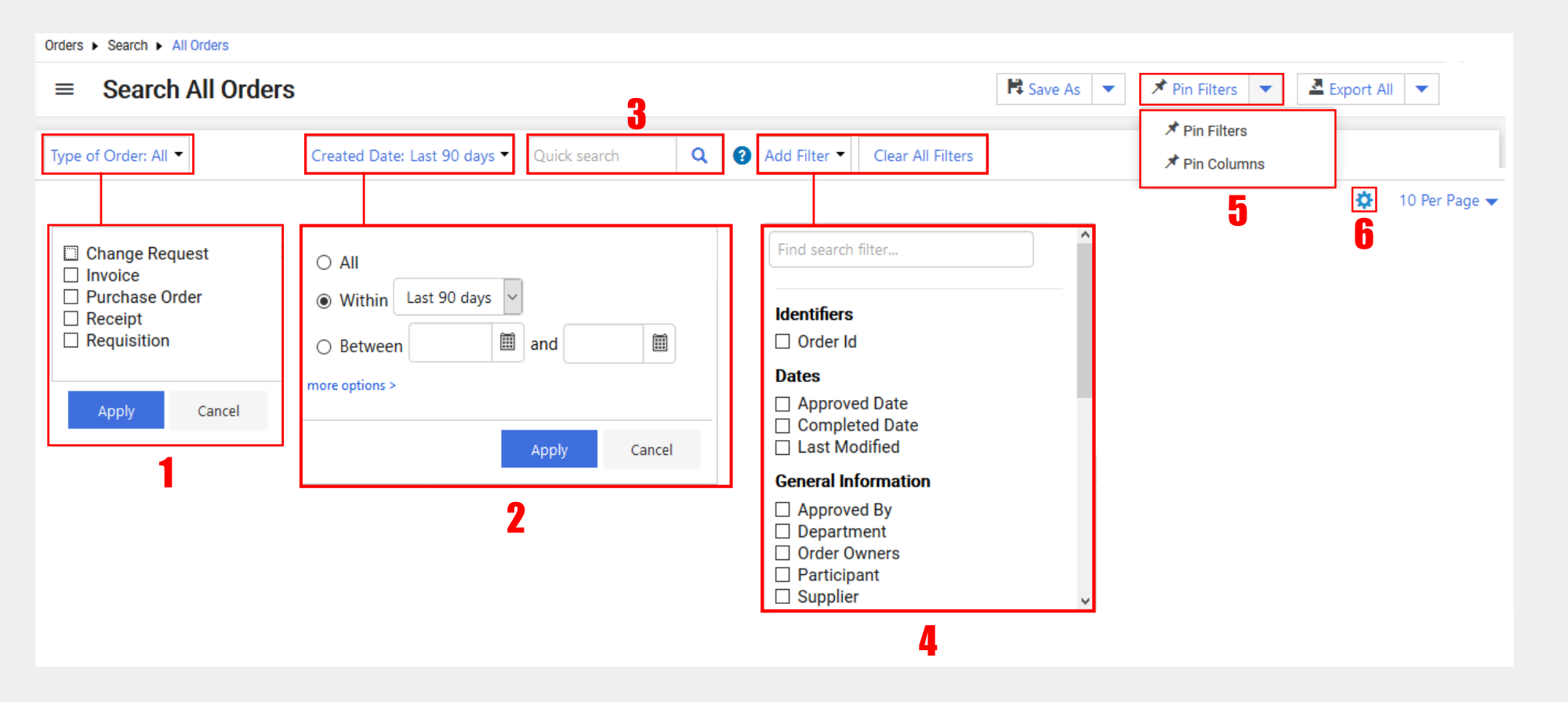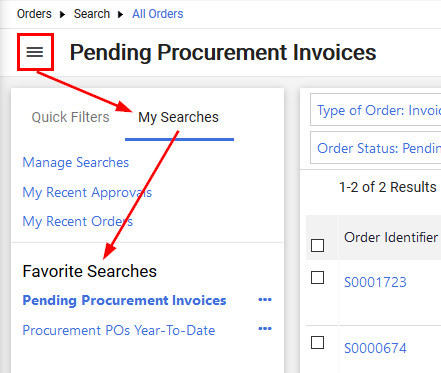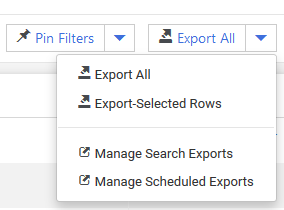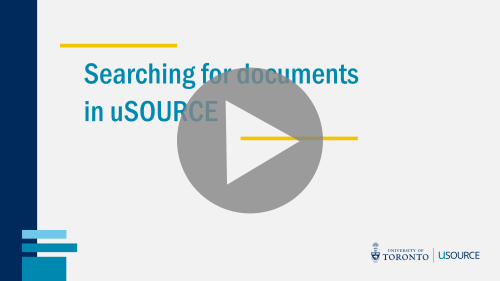Searching, Saving and Exporting Order Documents in uSOURCE
This article covers the following topics:
In addition to this article, an instructional video by Jaggaer (software provider for uSOURCE) can be viewed here. Note: some functionality may not be applicable to the uSOURCE environment.
Search All Orders
The Orders fly-out menu has three tabs: Search, My Orders, and Approvals.
Select Search > All Orders to display all order documents.
Filters and Columns
The Search All Orders screen provides a wide variety of filters to view order documents:
- Filter by document type
- Date filter
- Quick Search using criteria (supplier, user name etc.)
- Additional filters / Clear All Filters
- Pin filters and columns: Pins this configuration of filters and columns for your next login.
- Configure Columns: Add, remove, or change column order
Saving Searches
After you’ve performed a search, it can be saved for later use:
- Click Save As in the top right of the navigation bar.
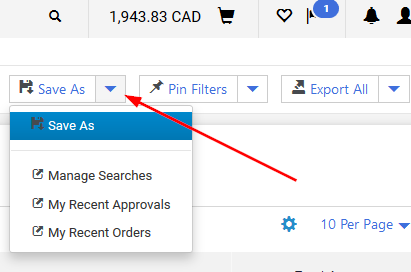
- Name the search (1), and if necessary add description (2). Create a new destination folder (3), or use an existing one (4). When you’re ready, click the Save button.
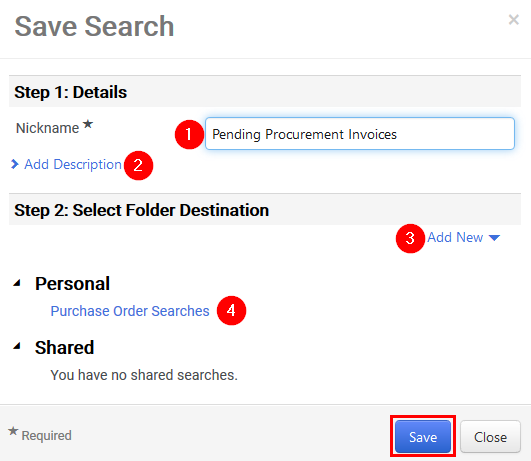
You can access and manage your searches by clicking the side panel menu, on the My Searches tab.
Exporting Data
You can export results to an Excel file. The Export All menu has the following options:
Once you’ve chosen which results to export (all or a selection of rows), enter a title for the export, and click Submit.
Last Updated: October 14, 2020