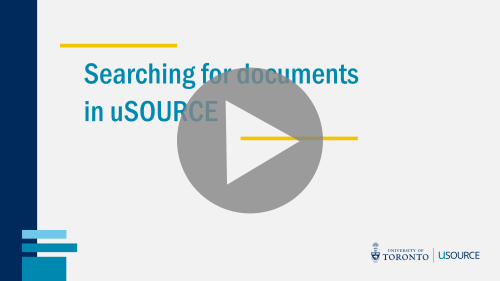Searching for a Document
There are several ways to find order documents in uSOURCE:
Quick Search
If you already know the document number, Quick Search is a handy tool for locating a document. You can access Quick Search from any screen in the uSOURCE system.
Enter the number in the top right of the screen, and click the search icon (or press Enter on your keyboard). The search results will include all related documents for this order (i.e. Requisition, Purchase Order, Invoice, Receipt). Open a document by clicking on the search result link.
Simple Search
If you don’t know the document number, from the left side navigation bar, go to:
Documents > Document Search > Search Documents
Simple Search allows you to search through all order documents created by your department. You can filter by document type, enter a search term (e.g. cart name, supplier name, product name or catalogue number), and select a date range. To view all orders created by departments configured in your user profile, select All Documents, leave the search term blank, select All Dates, and click the Go button.
Use the filters on the left to Refine Search Results (1), and click on the Document number to open a document (2).
Advanced Search
Advanced Search is a powerful search tool that allows you to enter specific criteria. To use Advanced Search, click on the advanced search link on the search bar.
This option is most useful when you already know the criteria you are looking for. The search criteria available depends on the document type. For example, if the document type is set to Purchase Order, you can search all orders in the last 90 days to Grand & Toy that used a specific Fund Center.
See also: Saving and Exporting Document Searches
Still need help? Contact Us!
Last Updated: March 5, 2020