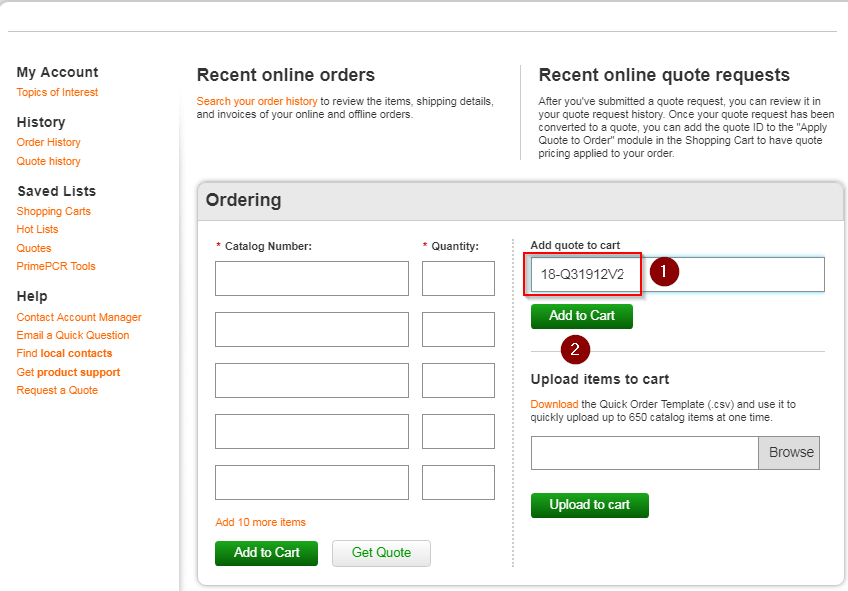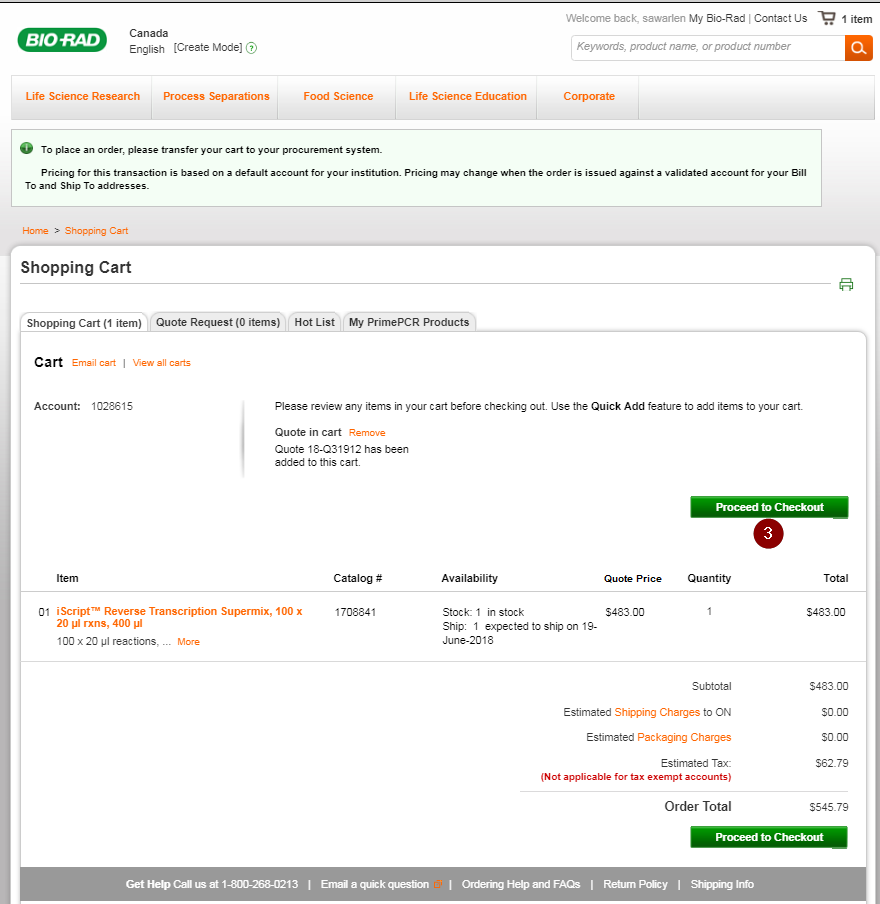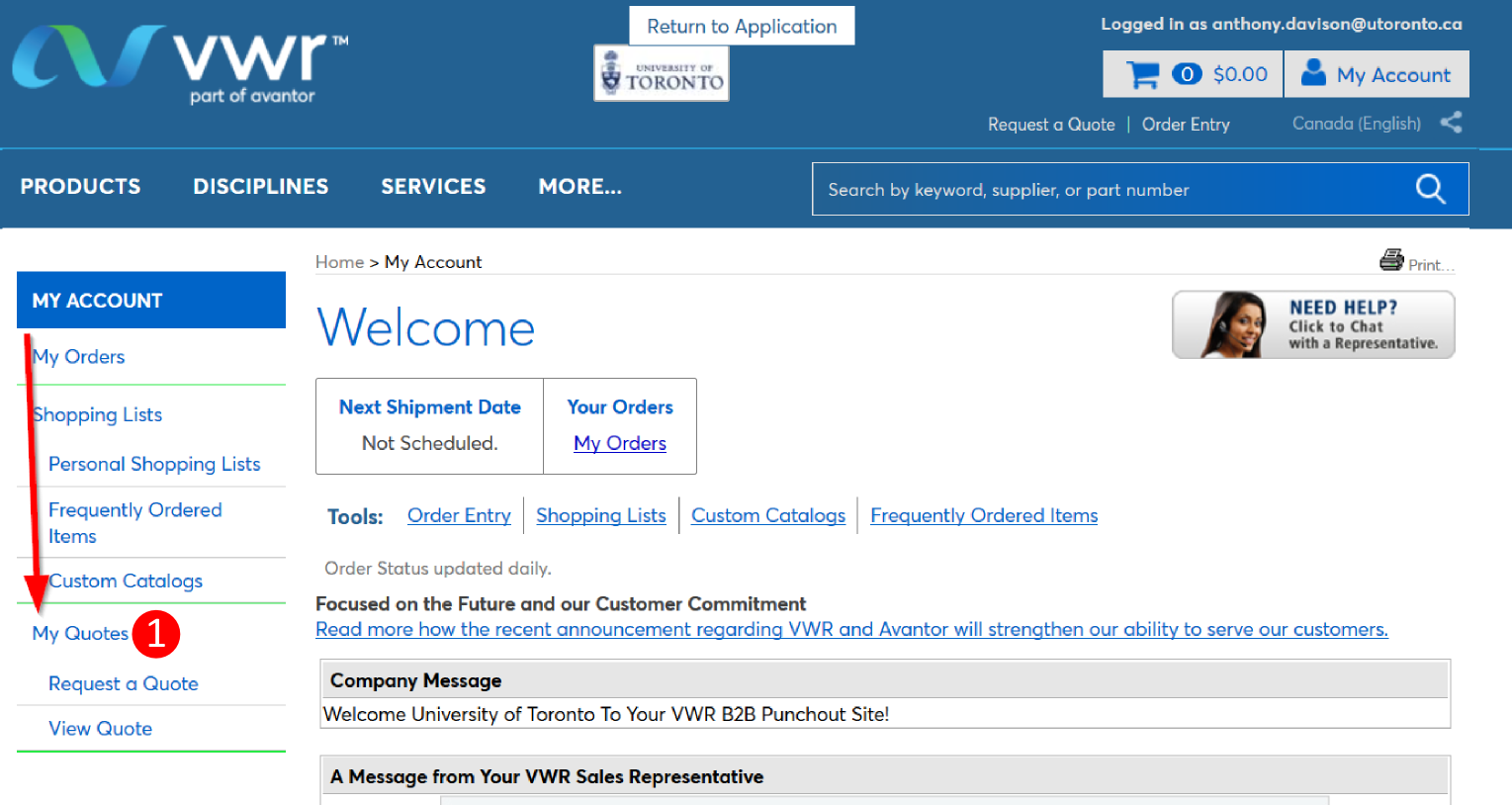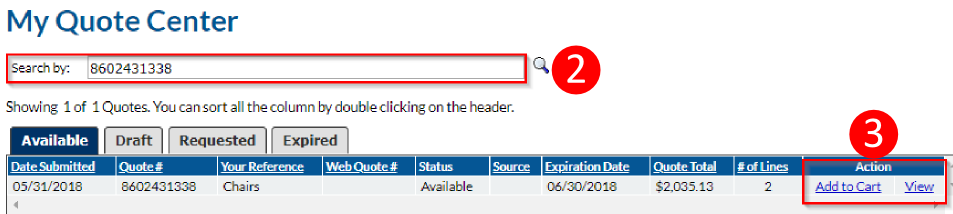How to process uSOURCE eQuotes
eQuotes allow uSOURCE suppliers to offer discounted pricing when ordering in volume or bundling a number of products in one order.
Bio-Rad
At the time that pricing is given, be sure to request and record the Bio-Rad eQuote Number.
CDW
At the time that pricing is given, be sure to request and record the CDW eQuote Number.
- Enter the eQuote number provided by the supplier in Find my Quote field, and click Find It.
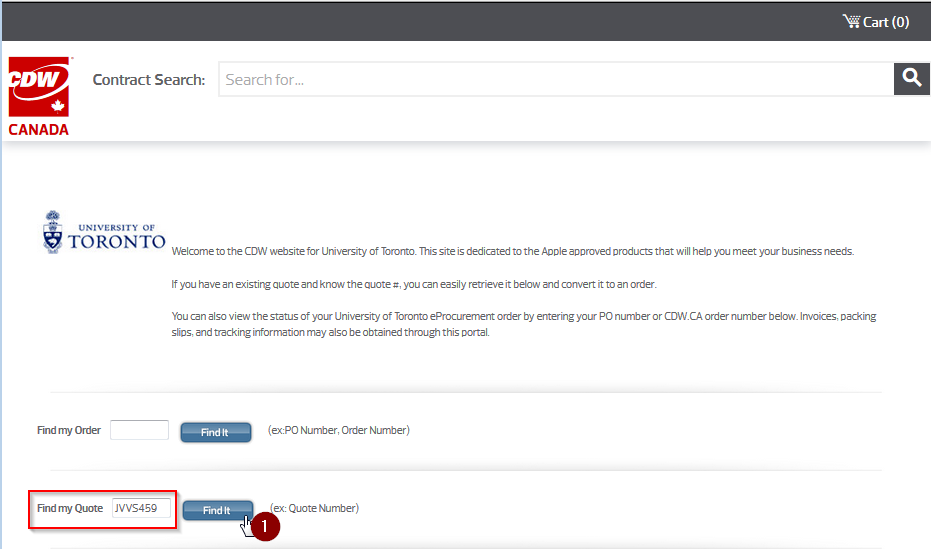
- Confirm the information in the Quote, including product description, quantity and amount. Once you’re satisfied, click Add to Cart.
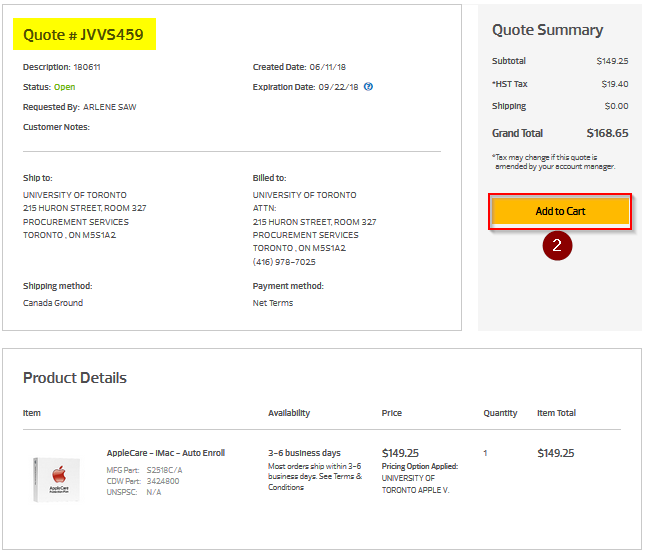
- Proceed to checkout.
Cedarlane
To add an eQuote to your shopping cart:
- Click on the shopping cart icon.
- Type in the eQuote # and the surname of the end user who requested the quote, and click Activate Quote.
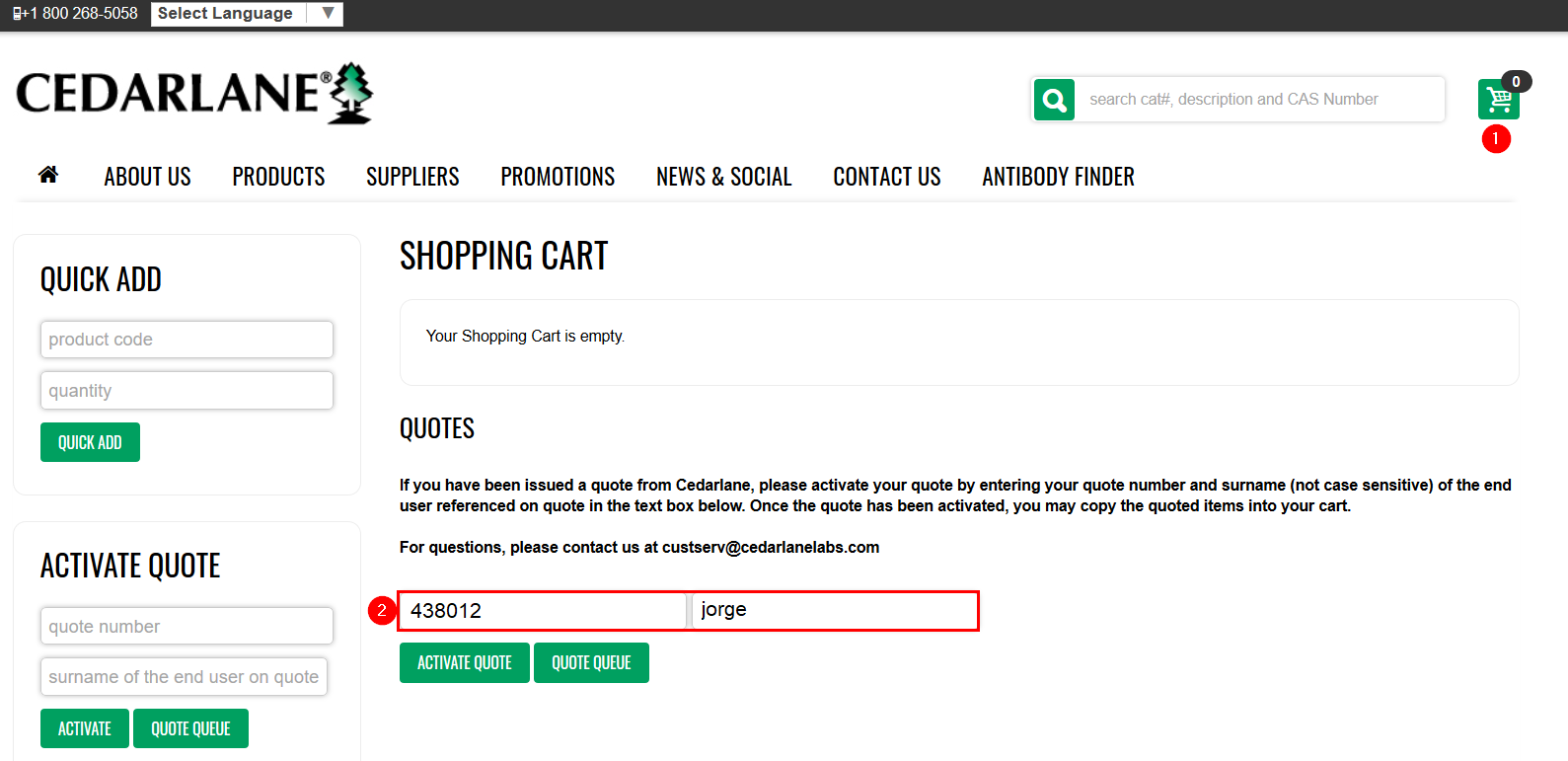
- Verify the items in the quote, then click Copy Quote to Cart.
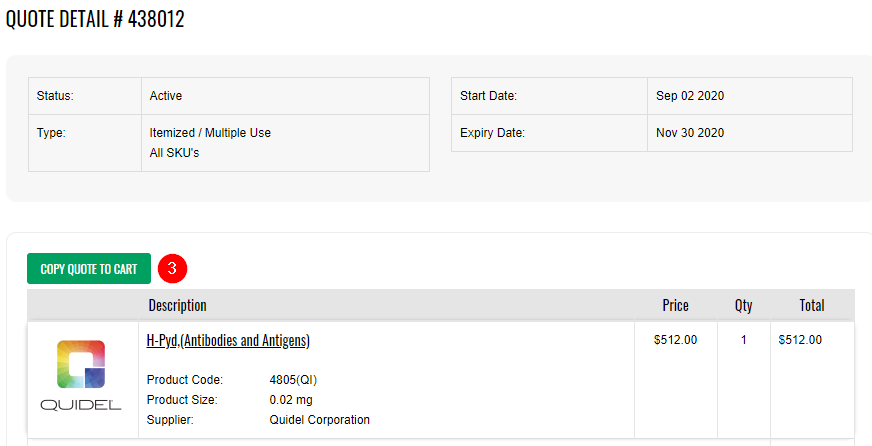
- Proceed to Checkout, and if requested by the Cedarlane representative, add additional information to the order in uSOURCE, as outlined below in How to add a comment to your order.
How to add a comment to your order
If you need to add additional information to your order as advised by your Cedarlane representative (e.g. for additional discounts to the order):
- On the Requisition Summary tab, scroll down Supplier Details. At the line item level, click on the edit (pencil) icon.
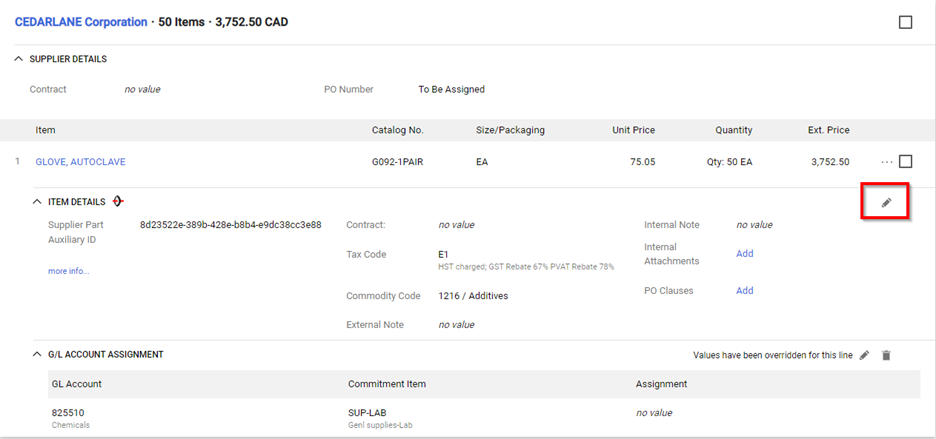
- Enter the eQuote number, and/or any other instructions, in the External Note field and press Save.
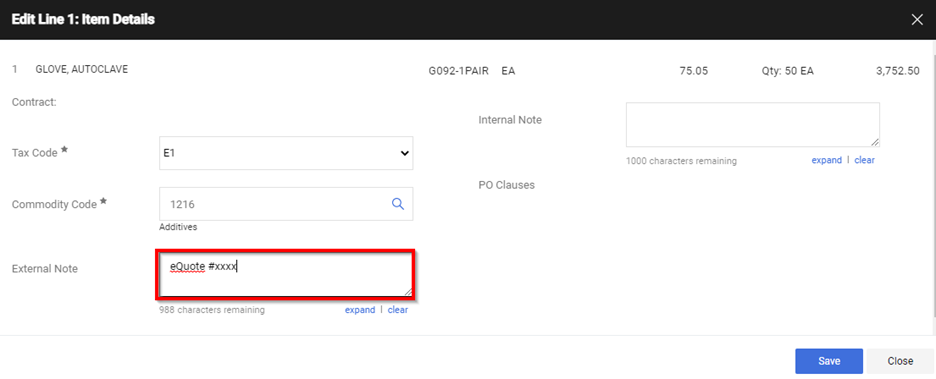
- Click the Add link next to Internal Attachments, and attach a copy of the eQuote provided by the supplier. The eQuote details should itemize the products and discounted prices.
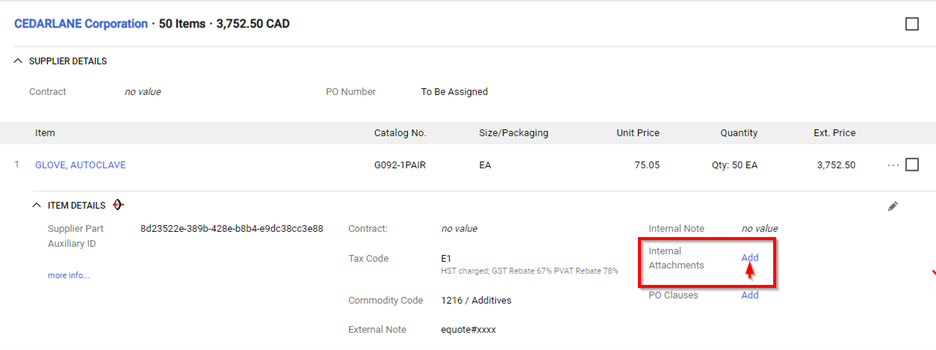
- Proceed to complete your order.
Dell
How to include an eQuote in your Order
- Click on Quotes on the top menu in Dell punch-out.
- Type in the eQuote number provided by the supplier in the search field.
- Click the box to select the quote.
- Click on View Details to open the quote.
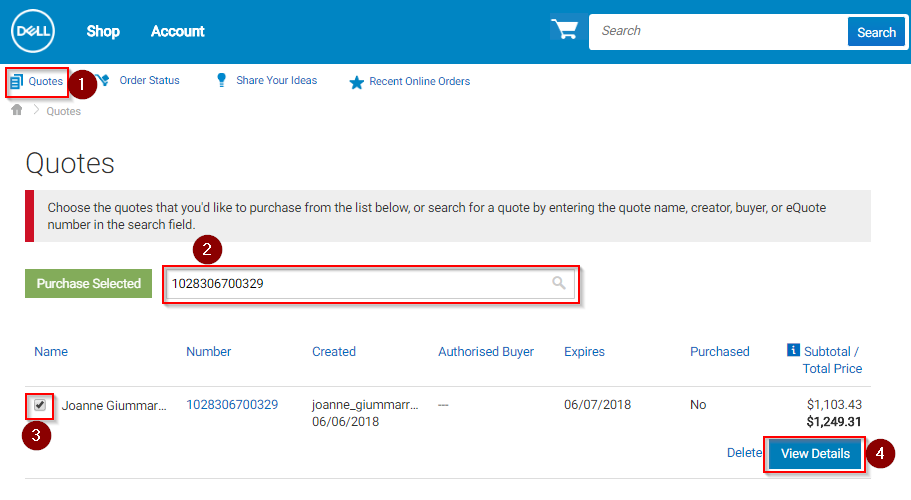
- Verify the items in the quote, then click Create Order Requisition.
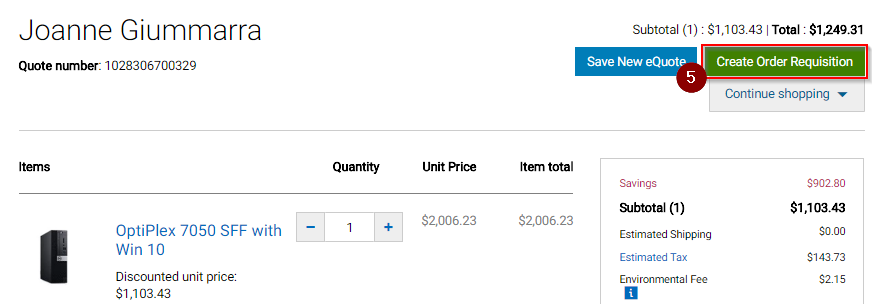
- Proceed to complete your order.
How to include Special Order
In some cases, a special order has been requested and a special order quote was provided by the supplier. Contact Dell Account Representative Joanne Giummarra or at 1-416-758-2199 to make sure the special order has been uploaded to the Dell punch-out website. Once you have the confirmation follow these steps to search for your order:
- Enter the quote number provided by Dell in the search field.
- Select Special Request from the drop-down beside the search field.
- Click the box to select the item(s).
- Click Add to Cart.
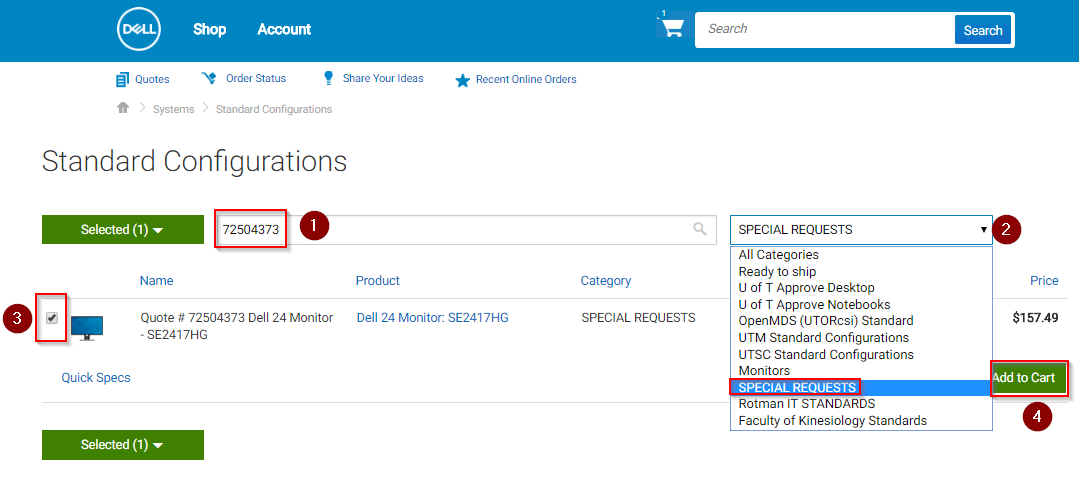
- Proceed to complete your order.
To get an eQuote, contact Fastenal Customer Service (Tel: 905-826-0160). At the time that pricing is given, be sure to request and record the Fastenal eQuote Number.
- Click on eQuotes on the top menu in Fastenal punch out.
- Enter or type in the eQuote number provided by the supplier in Find Quote Number.
- Click Search.
- Verify the Quote number, once satisfied click Add to Cart.
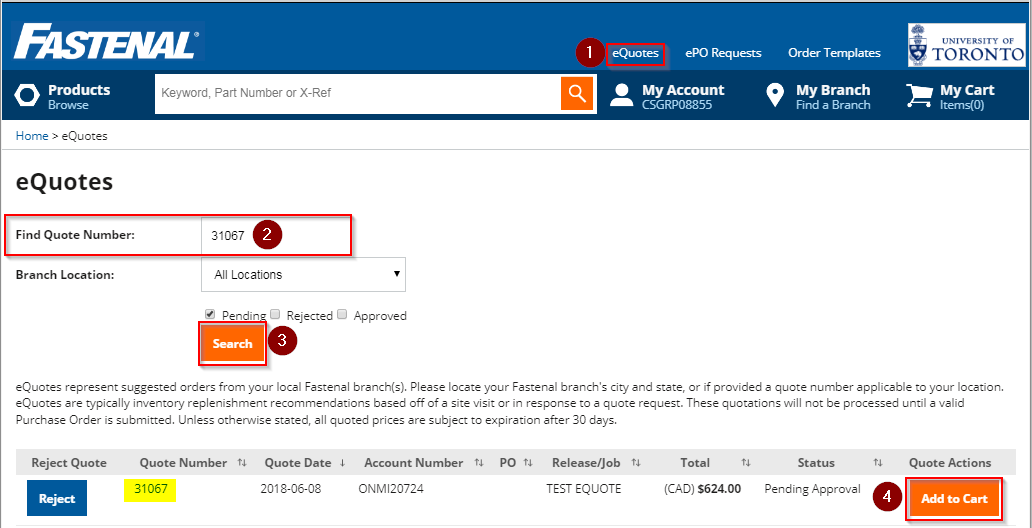
- Proceed to complete your order.
Fisher Scientific
- Click on Order By Catalog Number in the Fisher punch out catalogue.
- In the Ref#: field, enter the quote number provided by the supplier.
- Click on My Quote.
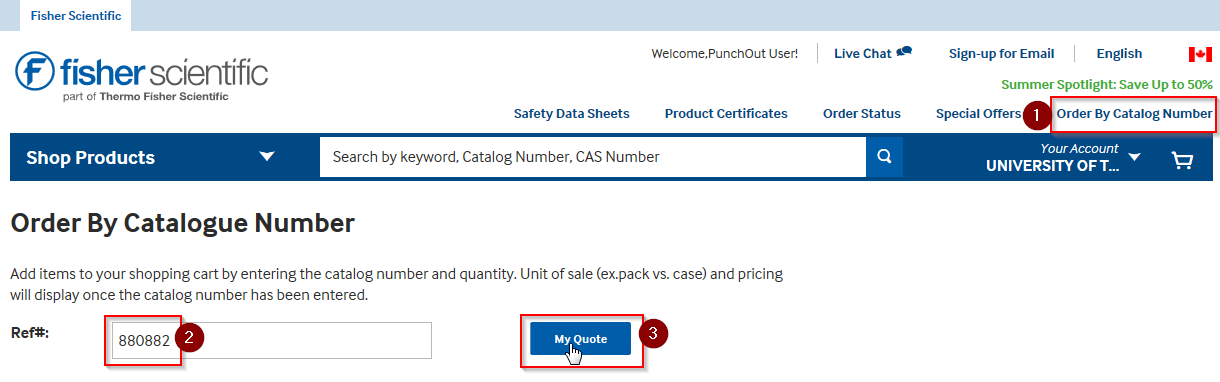
- the box to select the item(s) or click Select All.
- Click Add Selected Items to Cart or Add All Items to Cart.
- Proceed to complete your order.
Froggabio
- Once in the Froggabio punchout site, type in the Quick Quote#, and click Submit.
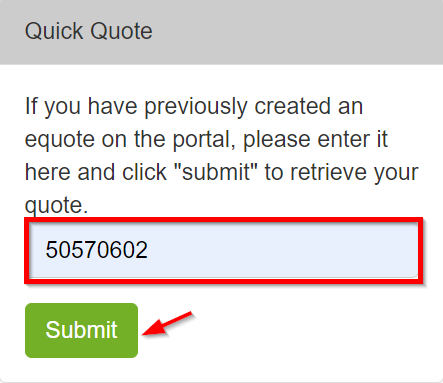
- Verify the items in the quote, then click Proceed to Checkout.
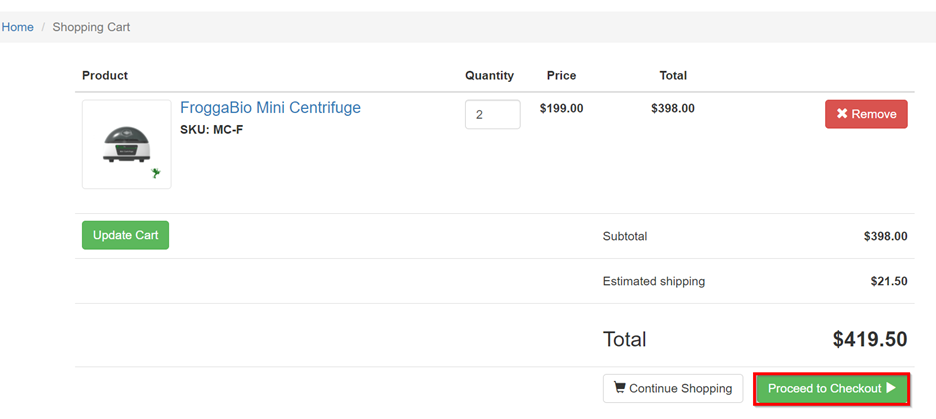
- Proceed to complete your order by clicking CHECKOUT.
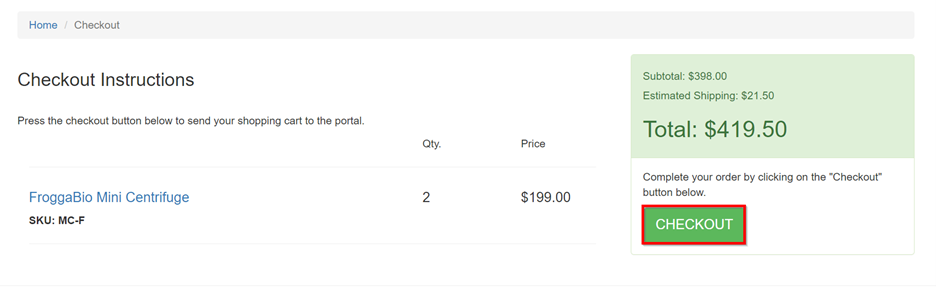
New England Labs
To add the eQuote to your shopping cart:
- Click on Quotes (top right) in the New England Biolabs punch-out.
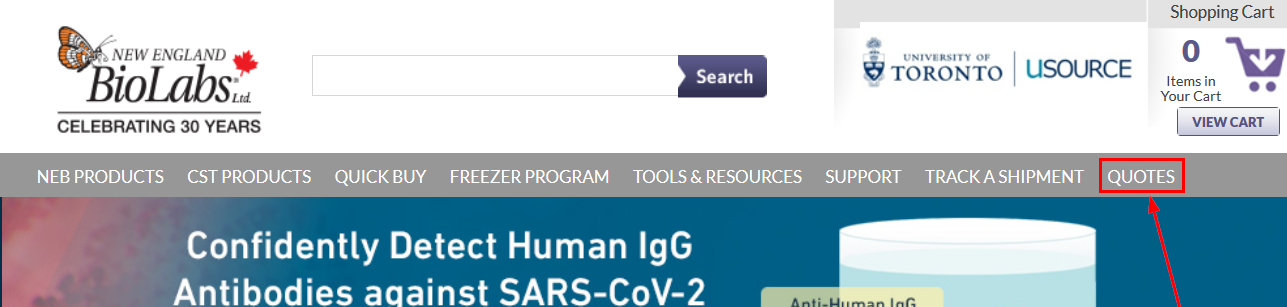
- Type in the eQuote number, and click Search, then click Select this Sales Quote.
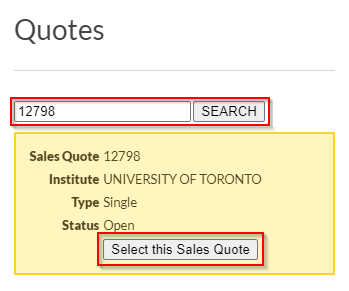
- Verify the items in the quote, then click Continue.
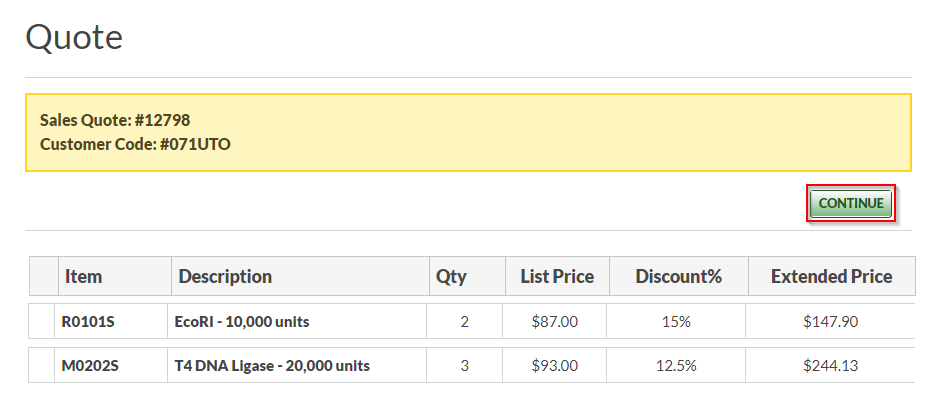
- Proceed to complete your order by clicking Checkout.
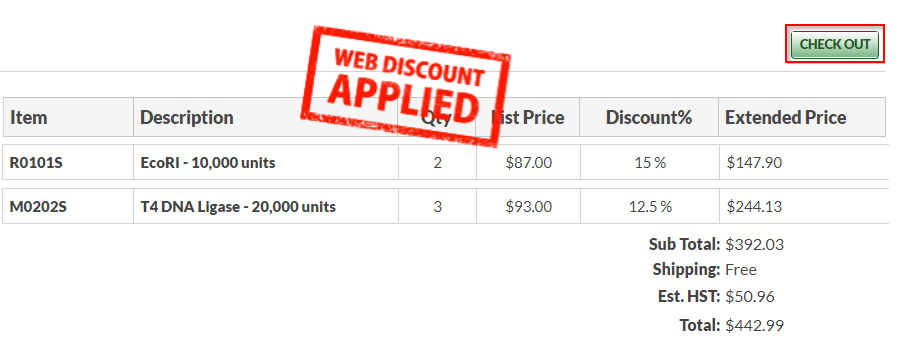
Eppendorf
To add the eQuote to your shopping cart:
- From the Eppendorf punch-out site, click on Quotations, enter the Quotation No. then click Add Quote.
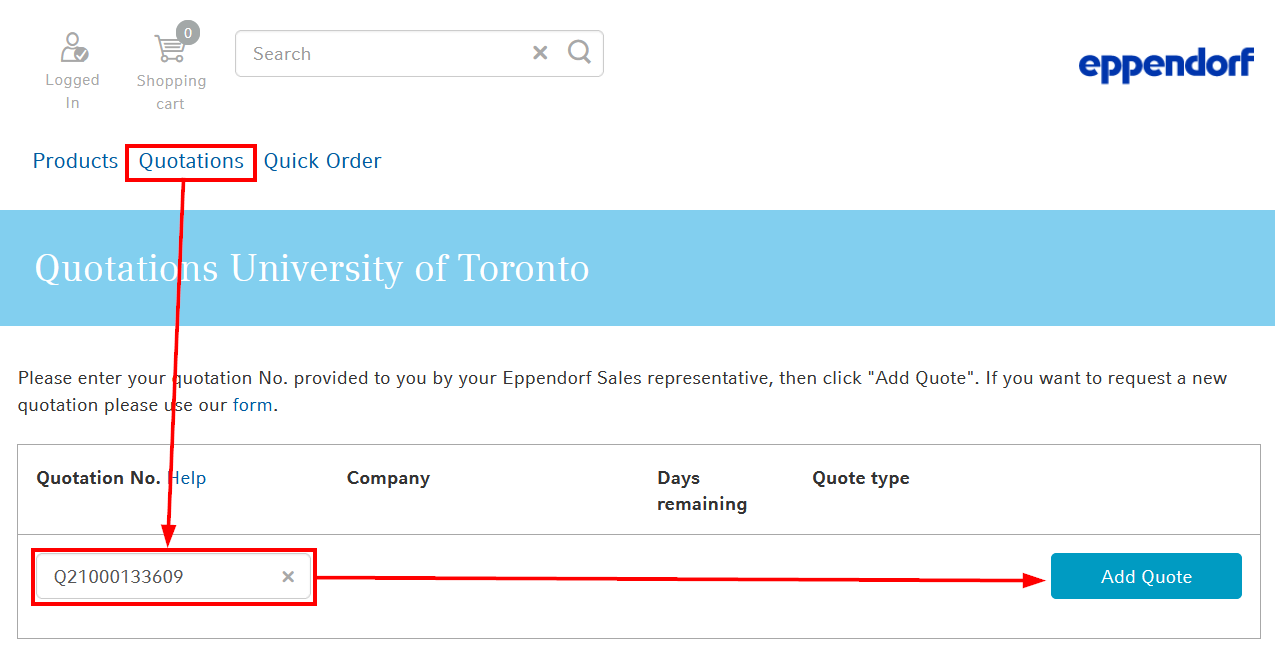
- Enter the eShop Code indicated on the eQuote and click Submit.
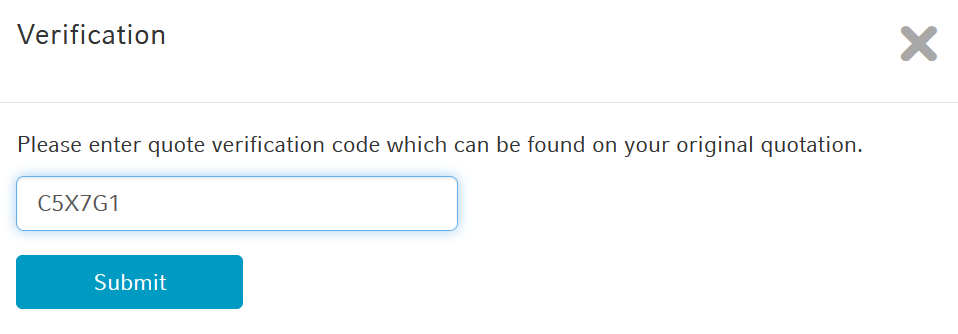
- Verify the items in the quote, then click Add to Cart.

- Scroll down and click Punchout cart to proceed with completing your order.
Insight
- From the left menu under Orders in the Insight punch-out catalogue, select Quote History.
- Click on your quote number in the Quote History section, or if necessary use Quick Search.
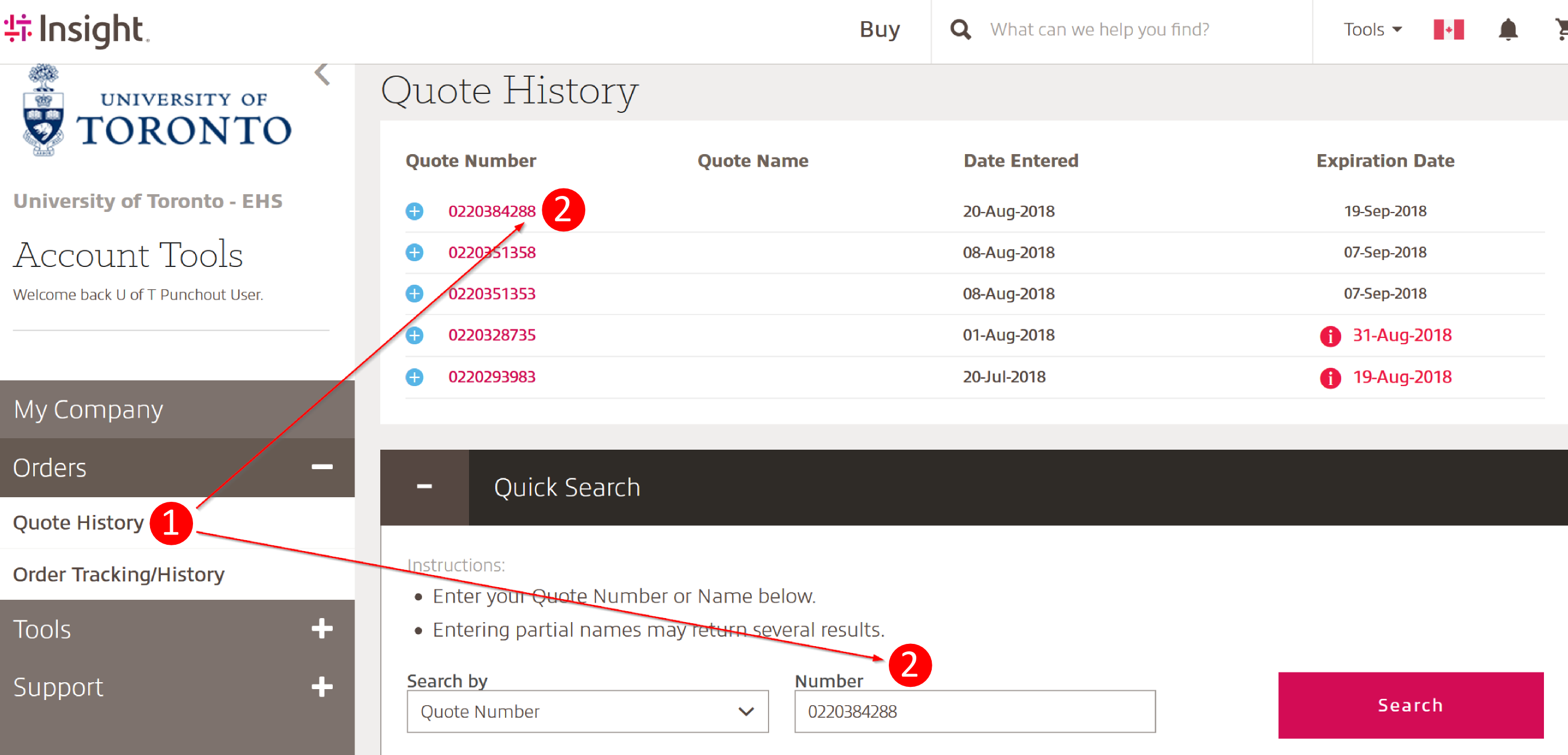
- Review the quote details, and when ready click Convert Quote to add the quote to your shopping cart.
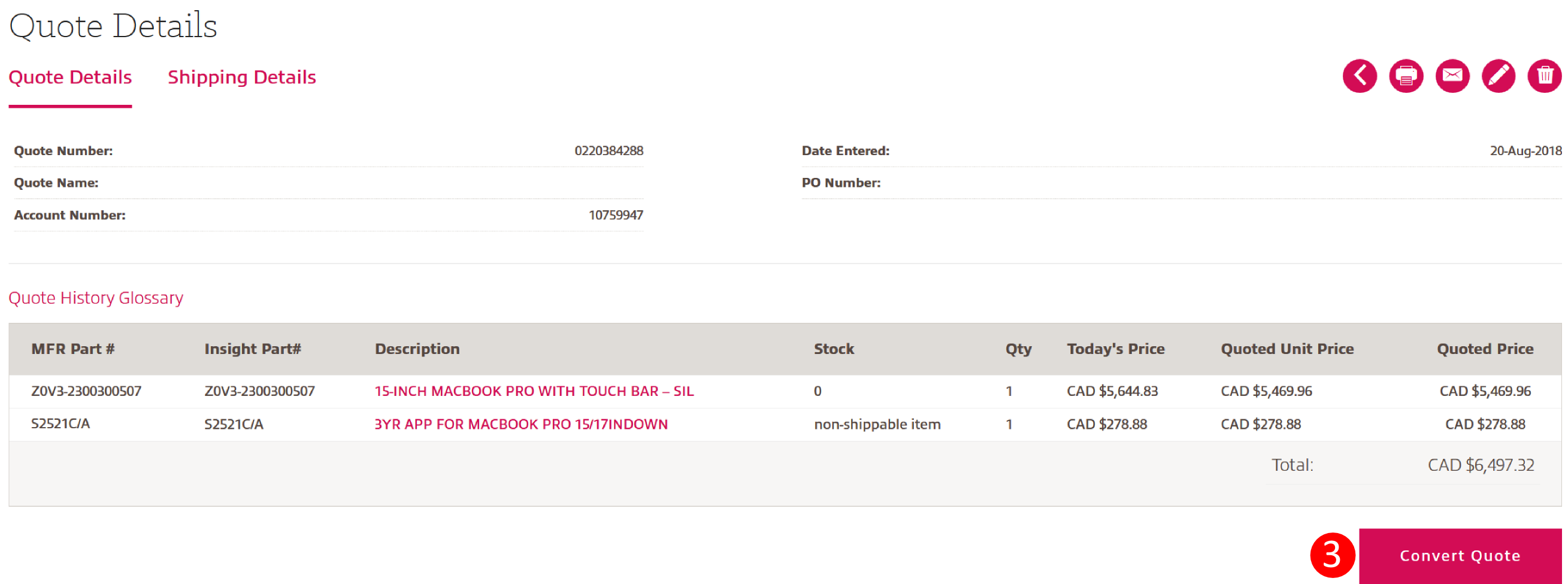
- Click on Proceed to Checkout to complete your order.
Mandel Scientific
- Search for the product within the Mandel punch-out site as it appears on the eQuote. Once you have finished adding items to your cart from the punch-out site and have returned to uSOURCE, click on the cart total in the top navigation, then Checkout.
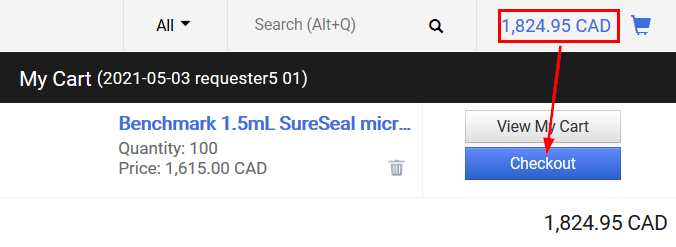
- On the Requisition Summary tab, scroll down to the Supplier/Line Item Details. At the line item level, click on the edit (pencil) icon.
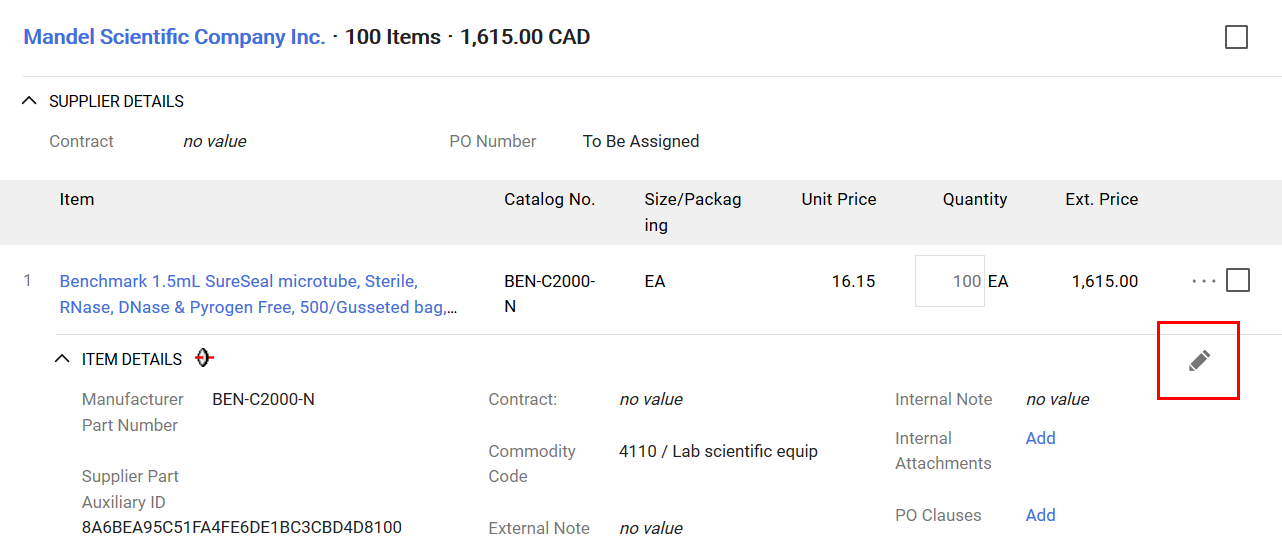
- Enter the eQuote number, and any other instructions, in the External Note field and press Save.
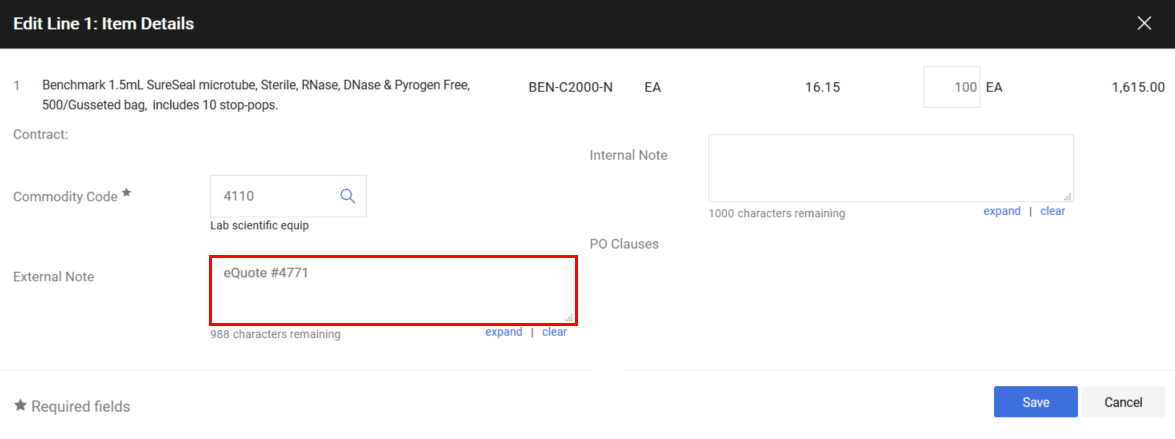
- Click the Add link next to Internal Attachments, and attach a copy of the eQuote provided by the supplier. The eQuote details should itemize the products and discounted prices.
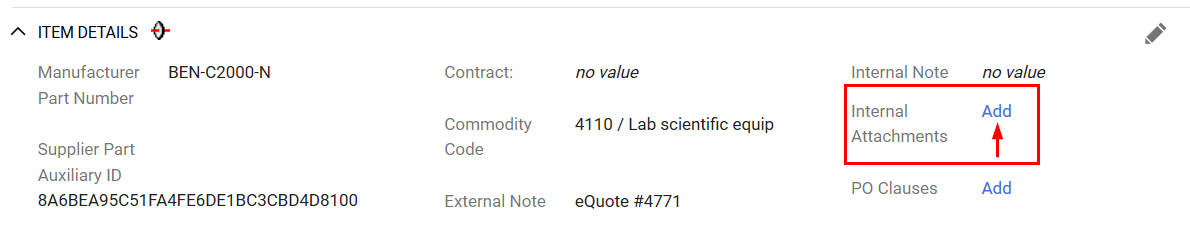
- Proceed to complete your order.
Sigma-Aldrich
- On the Sigma-Aldrich punch-out catalogue, from the Account menu select Orders.
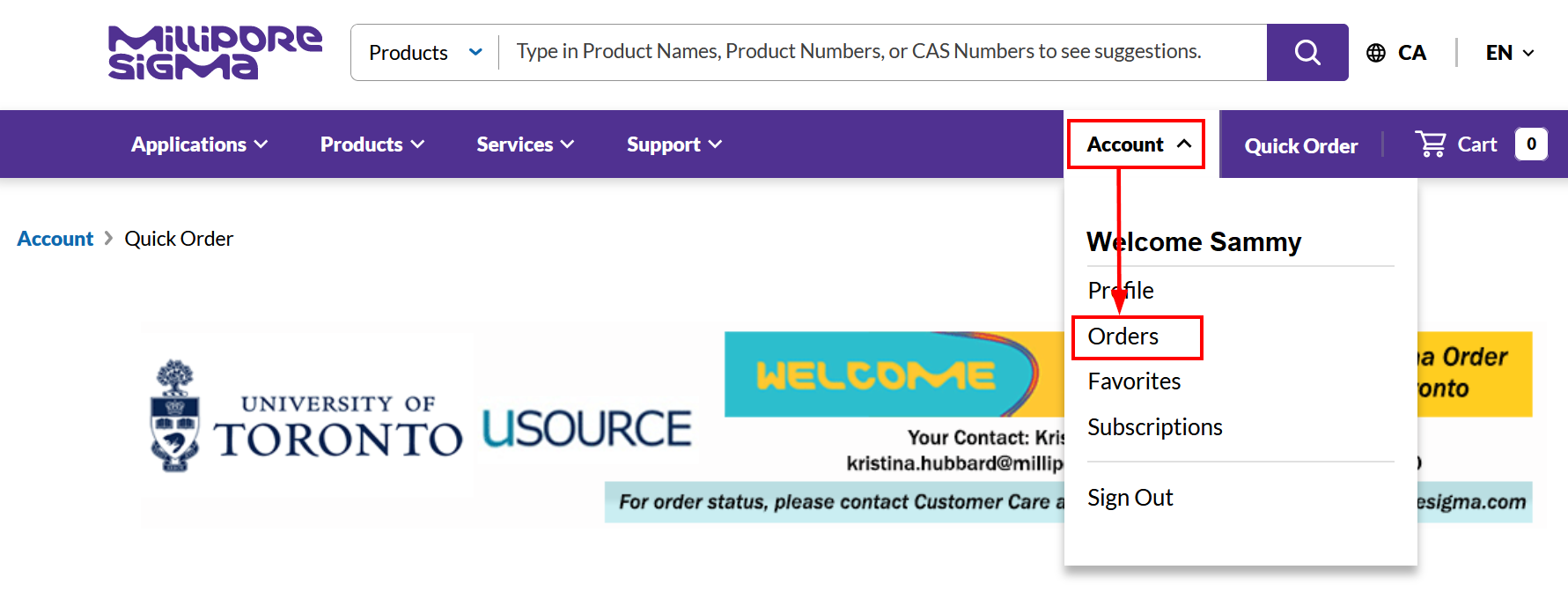
- Click Quotes > Quotes Search.
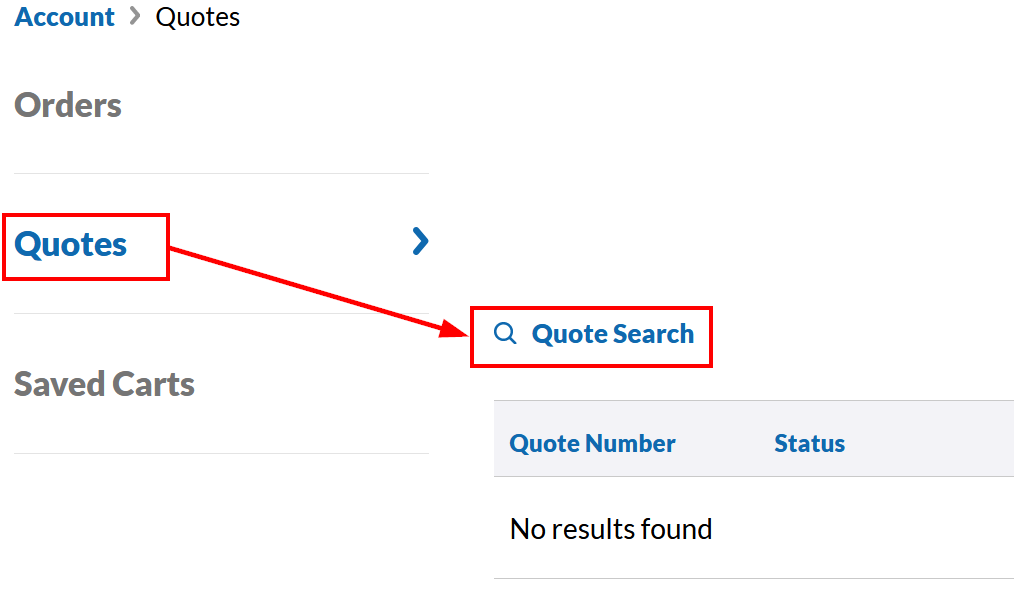
- Enter the Quote Number, click the search icon, then click the quote link below.
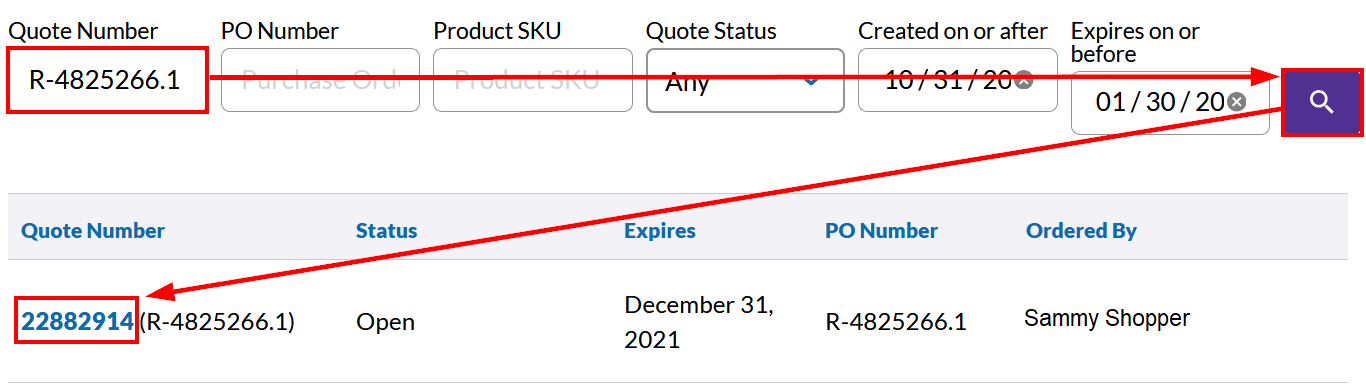
- Review the quote details, and when ready click Add to Cart to proceed with completing your order.
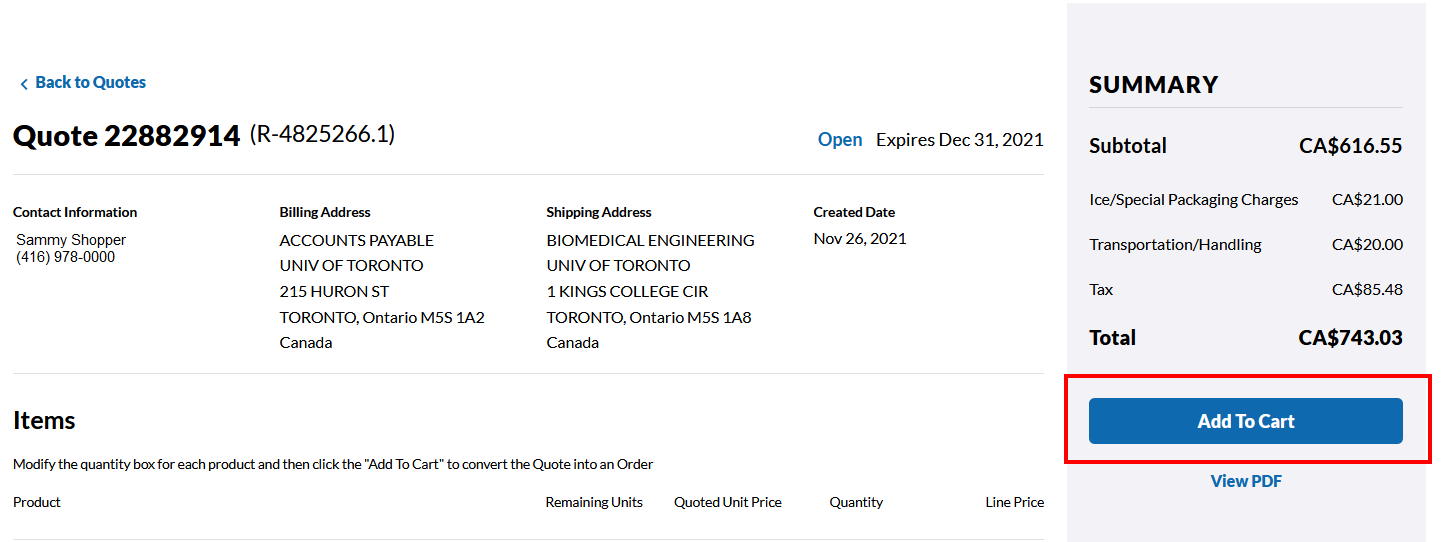
VWR
Last Updated: May 22, 2024