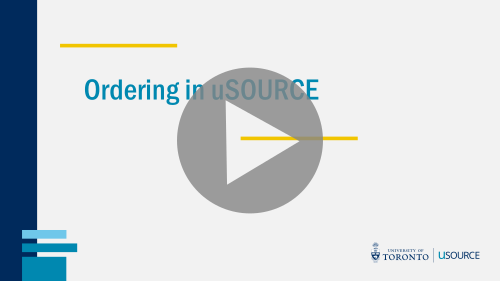Changing a Shopping Cart’s Owner
Over the coming months, a new interface will be rolled out to uSOURCE users. The sections below provide instructions for both the Classic User Experience and the New User Experience.
Classic User Experience
When you create a shopping cart, you are the ‘owner’ of the cart. However, it is possible to change the owner before it is submitted for approval. For example, if you are creating a cart for a user in another department, it’s important they ‘own’ the order for reporting and document visibility.
To change the owner of a cart:
- At checkout, on the Requisition > Summary tab, click the Edit button next to Cart Name.
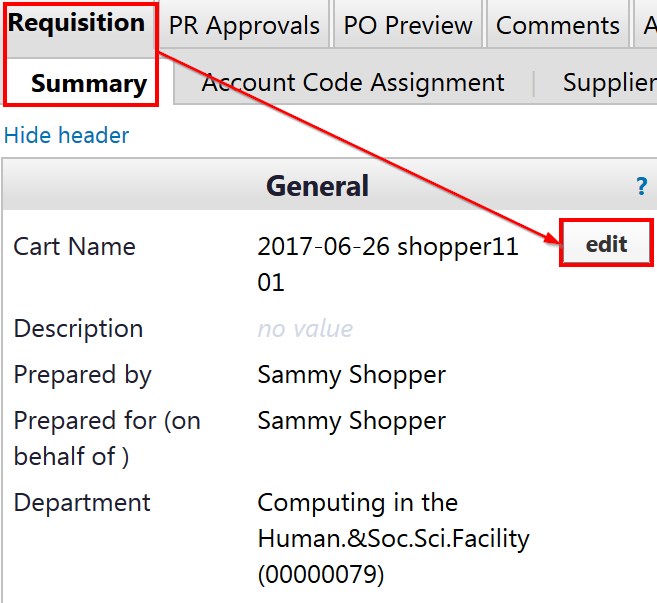
- Under Prepared for (on behalf of), click Select a different user.
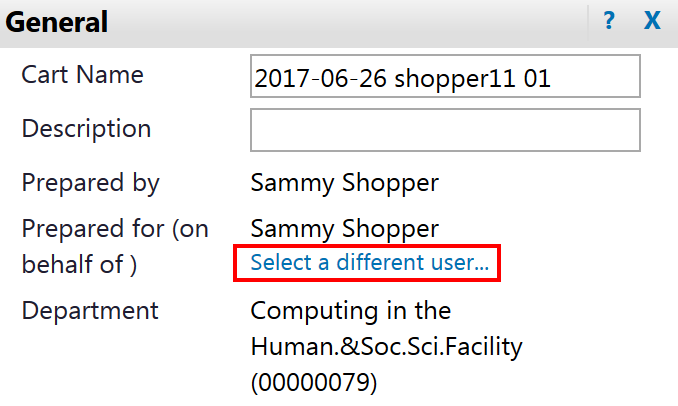
- A User Search window will appear. Enter the search criteria (name, email, username, etc.), and press Search. Click select next to the correct user. Click the Save button.The cart ‘creator’ (Prepared by) remains the same, but the cart ‘owner’ (Prepared for) has been changed, as well as the corresponding department.
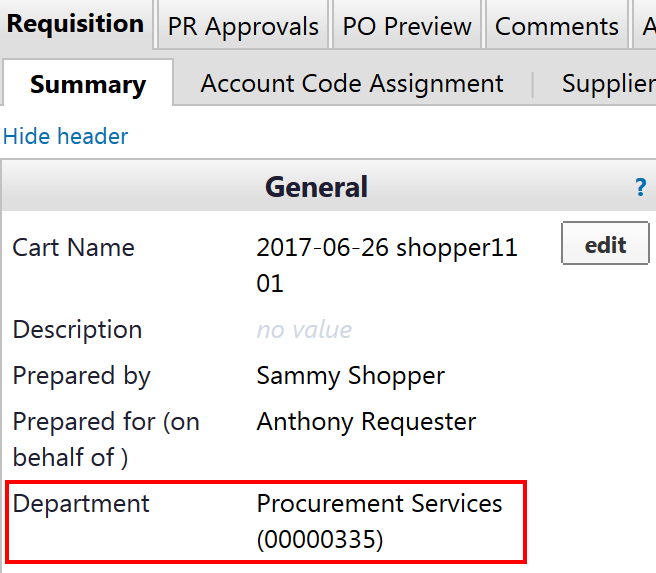
New User Experience
When you create a shopping cart, you are the ‘owner’ of the cart. However, it is possible to change the owner before it is submitted for approval. For example, if you are creating a cart for a user in another department, it’s important they ‘own’ the order for reporting and document visibility.
To change the owner of a cart:
- At checkout, in the Requisition > General secion, click the edit (pencil) icon.
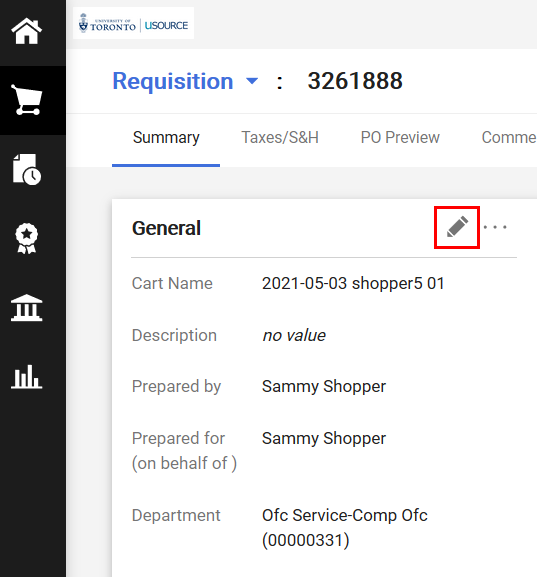
- You can start typing the name directly in the smart search field (1), or click the magnifying glass icon (2) to bring up a search window. When you have selected the user, click Save Changes.
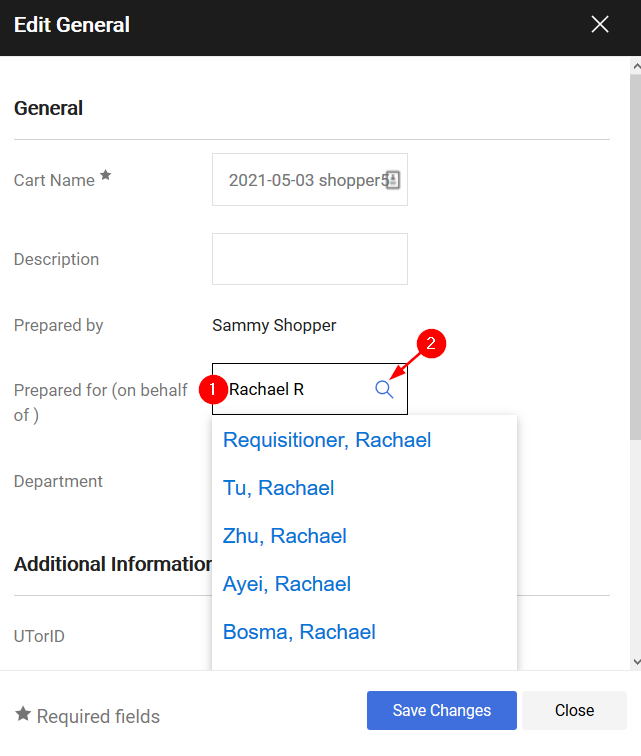
- The cart ‘creator’ (Prepared by) remains the same, but the cart ‘owner’ (Prepared for) has been changed, as well as the corresponding department.
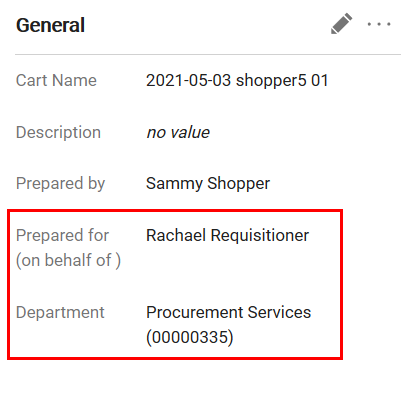
Last Updated: May 31, 2021